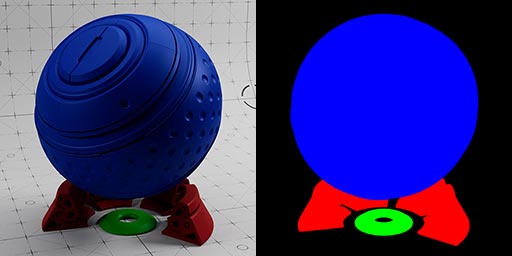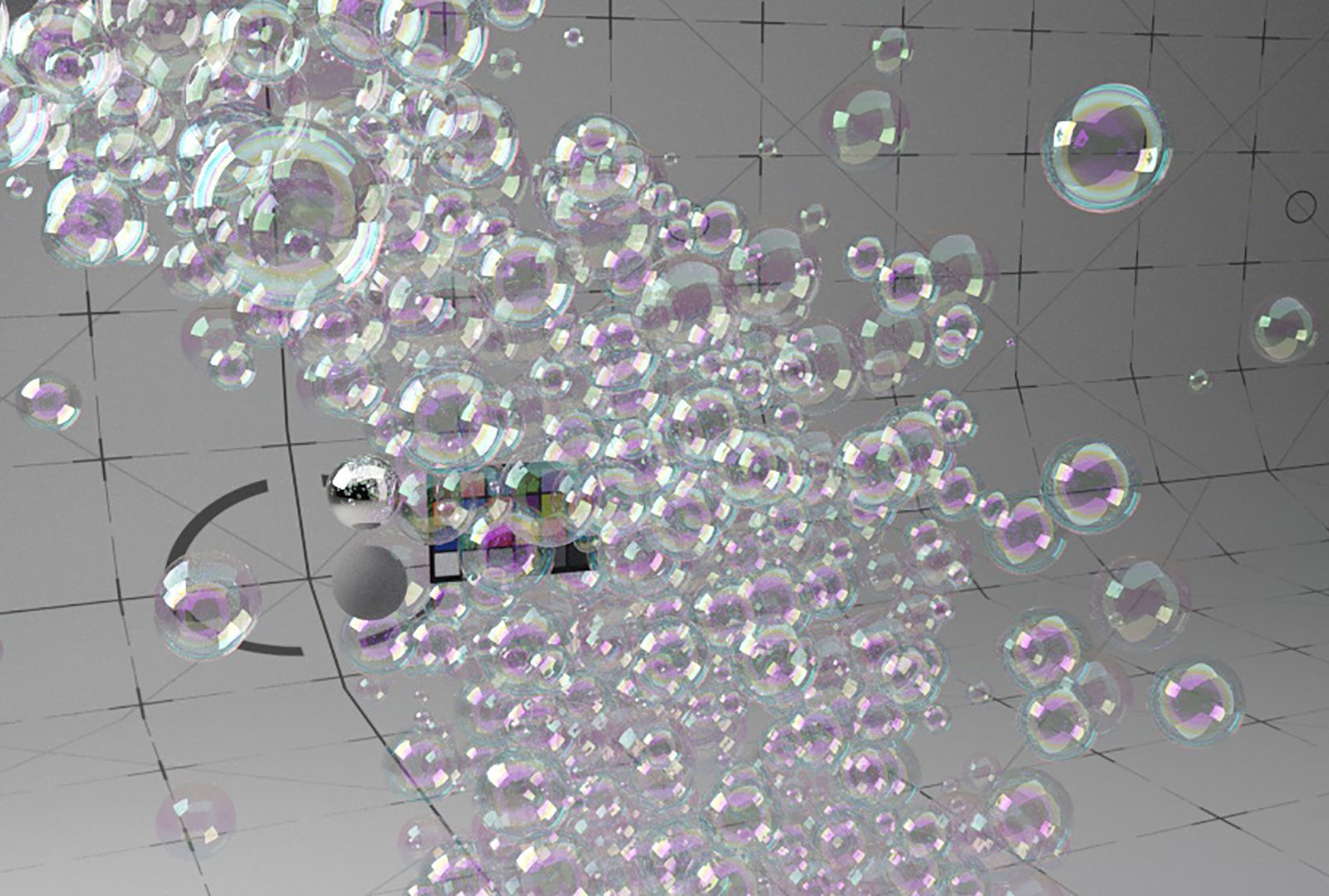Redshift Essential Materials is a set of Cinema 4D presets which have been built as an introduction to the most useful Redshift parameters, nodes and tags. Covering usage for the most commonly required setups, this is an essential library of resources when building your Redshift scenes.
Version 2 supports Cinema 4D Material Nodes & Redshift Standard Material
The complete collection has been updated and doubled in size. Materials are built with both C4D Material Nodes and Xpresso Nodes, allowing you to work in the node environment you prefer.
Support for Redshift 3.5, with an additional 18 materials created using the RS Standard Material. There are several new RS Materials, plus 8 example utility AOVs.

A collection of 62 pre-build setups for Cinema 4D which demonstrate Redshift’s most important and useful nodes. Each material includes remarks in the network to explain the nodes. This library is a great way to learn how particular shaders work in combination with specific objects in your scene as many of these examples also require Redshift Objects, Tags and Mograph setups to function correctly.
Create dispersion, absorption and sub-surface scattering. Work with Redshift’s nodes to add wear and tear to edges, or dust settling on the top of the surface. Explore world, camera and object space as falloff types which offer unique effects.
The set includes a collection of materials specific to Mograph. Create random coloured clones using one Redshift material and define the range of colours using Fields or with a Ramp. Two examples of a Multishader network allowing you to combine multiple textures in one material channel and a Material Switch example, so you can apply different materials to your Mograph objects.
Using the Redshift Object tag allows you to add displacement or render splines, particles and matrices without the need for geometry. Four X-Particles examples demonstrating how to read particle attributes for rendering the XP Emitter and XP Trail objects. Other special cases include the Sprite node, plus Hair and Volumes.
We also include eight AOV examples, demonstrating how to create various utility passes, such as puzzle mattes from objects or materials, creating mattes from textures and shaders using custom AOVs, and global AO & UVW passes.
For those still using Redshift 3.0, we also include an archive of the original set of materials from Redshift Essential Materials v1. Please note that this older archive uses only Xpresso nodes and only includes the original 31 materials from that set.
Product Summary
62 Redshift materials with notes
Dispersion, Absorption and SSS effects
Wear & tear, dust & surface techniques
UV projection, normals, camera, object & world space
Mograph setups for enhanced workflow
Render matrices, splines, particles & hair without geometry
X-Particles setup for XP Emitter & XP Trail
Create wireframes and sprites
Render Volume Builder & OpenVDB files
Example scenes for Utility AOVs
Material Nodes & Xpresso Nodes
C4D project files with Takes for each setup
Recommended requirements
Cinema 4D R26+
Redshift 3.5 and above
Shaderball scene courtesy of Rich Nosworthy, Thank you!
richnosworthy.tv
The node networks include notes which explain how to work with each setup.
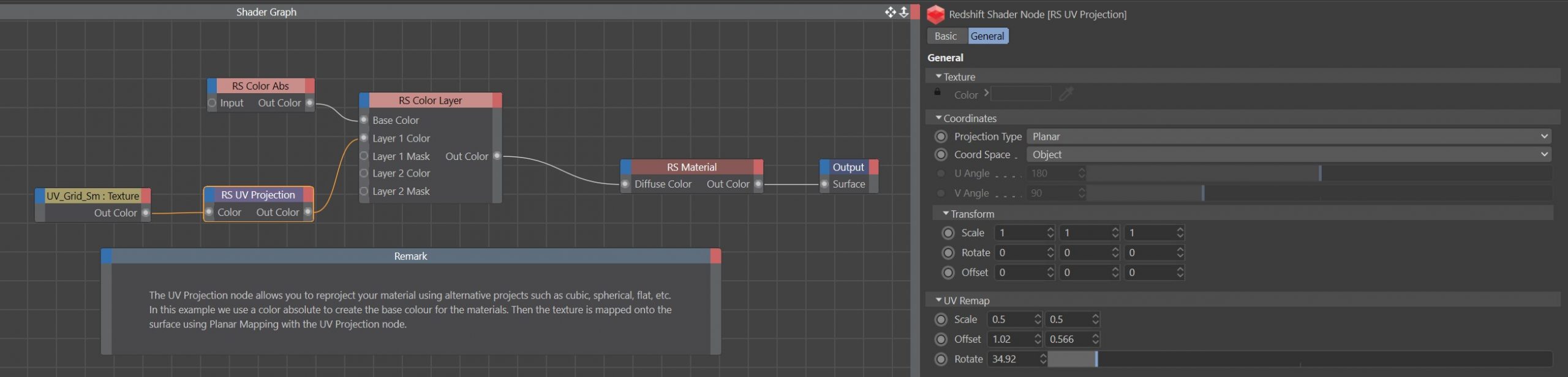
These are Remarks in the Xpresso setups and Comments in Material Nodes
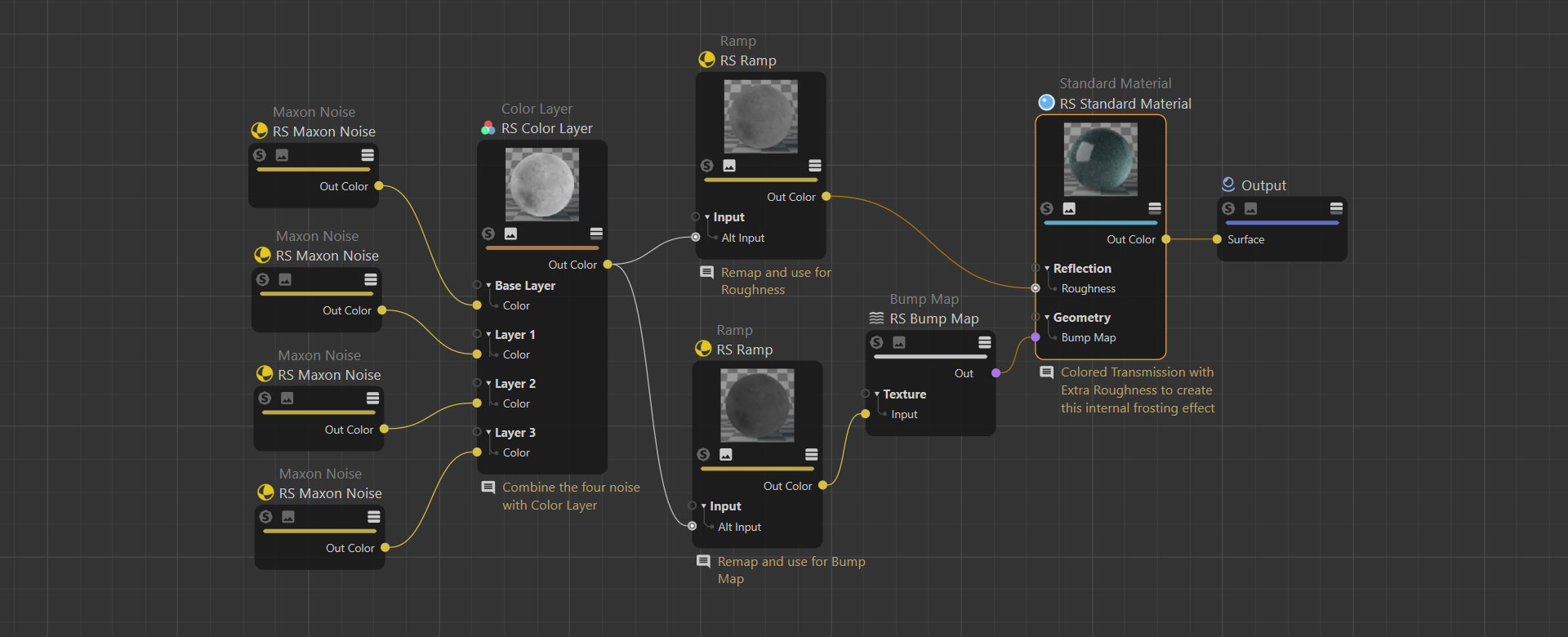
Unlike any other Redshift shader pack this collection has been designed as a go to for learning Redshift materials. A library of pre-built node networks that can be copied into your scenes to quickly access some of the most useful setups.

RS Standard Material: Transmission & Subsurface
↓Thin Film Bubble
This uses the Thin Wall feature so the rays pass through with no refraction, combined with the Thin Film parameter to add the rainbow interference often seen on soap bubbles and oily surfaces.
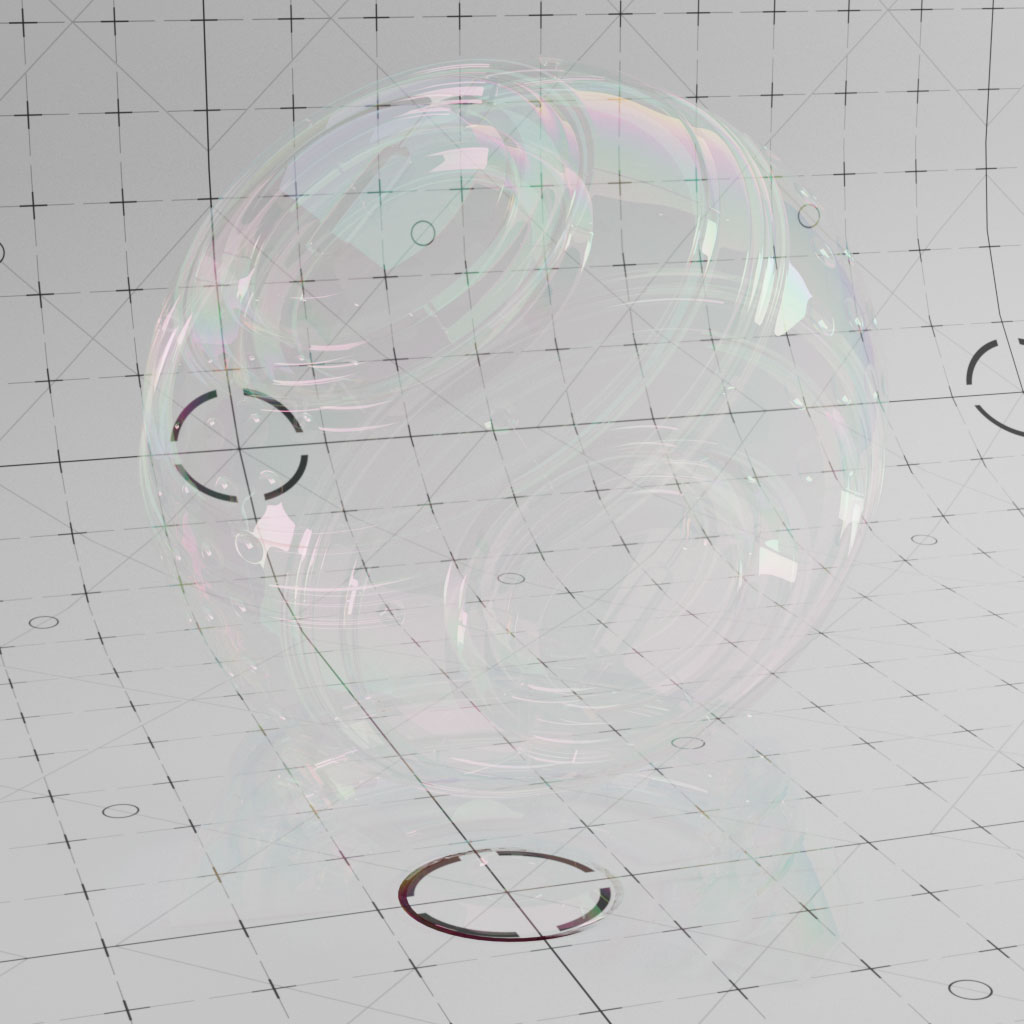
Thin Wall
This uses the Thin Wall feature so the rays pass through with no refraction, combined with roughness for a thin frosted glass result.

Transmission Rubber
An example of using colored Transmission and a low depth value to create a very opaque rubbery result.

Transmission Plastic Clean
Using a combination of colored Transmission with Scattering at a low Depth value results in this translucent plastic material.

Transmission Plastic Rough
The same material as above, but this version has the addition of a dust layer and surface damage and imperfections.
The grunge map is piped through the TriPlanar node which allows you to project up to six shaders from six directions and blend the seams. Often with this type of usage it avoids UV wrapping (hurrah!).

Transmission Frosted Green Clean
An example of using colored Transmission combined with the Extra Roughness parameter, to create this internal frosting effect.

Transmission Frosted Green Rough
This is the same as the material above, but this has additional surface imperfections created by combining several noise shaders with blend modes.

Transmission Frosted Blue
This example uses color for both Reflection and Transmission. Transmission Depth defines how far into the object before the color is reached. Therefore you should adjust the Depth parameter depending on the size of the object.

Subsurface Pink
An example of using a combination of colors for Reflection and Subsurface Scattering effects.

Subsurface Jade
This uses a combination of noises which are remapped and used for the material diffuse, subsurface and roughness parameters, resulting in this translucent material.


RS Standard Material: Reflection & Sheen
↓Thin Film Metal
This material uses a high IOR for reflection to simulate a metallic surface. Combined with Thin Film to create an iridescent effect

Anisotrophy Grey
Using high IOR for reflection combined with a high anisotropy value to create non-uniform reflections which result in a brushed material surface.

Anisotrophy Gold
Using high IOR and color for reflection and coating results in this layered glossy gold material.
Also using a high anisotropy value to create non-uniform reflections which result in a brushed material surface.

Blue Coat
Set a dark base color and a lighter reflection color. Use a high IOR and roughness to create the base coat, then add another layer of reflection using the Coat parameters.

Green Coat
Set a dark base color and a lighter reflection color. Use a high IOR and roughness to create the base coat, then add another layer of reflection under the Coat parameters.
This example uses a slightly different hue for the coat.

Sheen
Sheen can be used to simulate a soft backscatter effect commonly seen on fabrics like velvet or satin.

RS Standard Material: Texture based materials
↓Oak
A example of a material using bitmaps for diffuse color, roughness and normal maps.
Oak textures created in Substance Designer and supplied as 4K files.

Concrete
A example of a material using bitmaps for diffuse color, roughness and normal maps.
Concrete textures created in Substance Designer and supplied as 4K files.

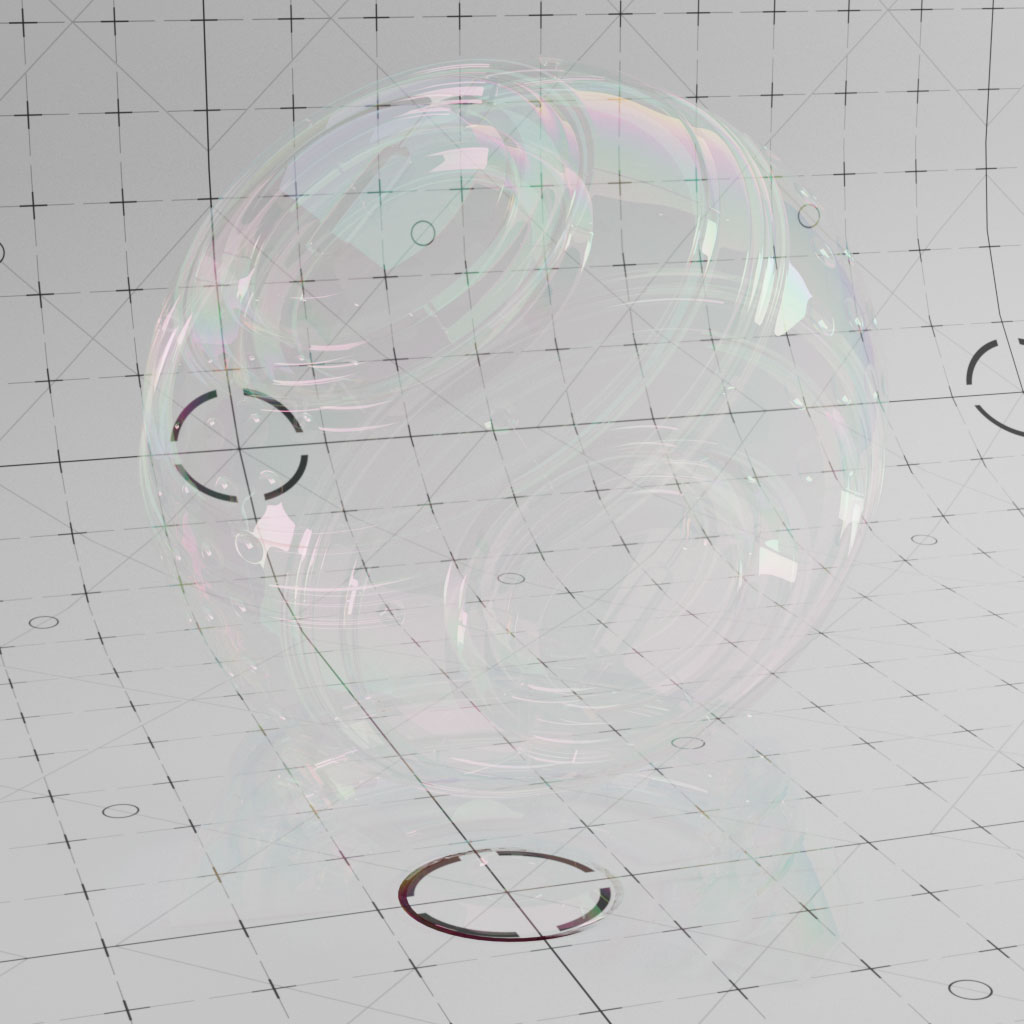


















Refraction & Translucency
↓Dispersion
Simple example of using Dispersion in a glass material to create the beautiful rainbow effects that we all love.
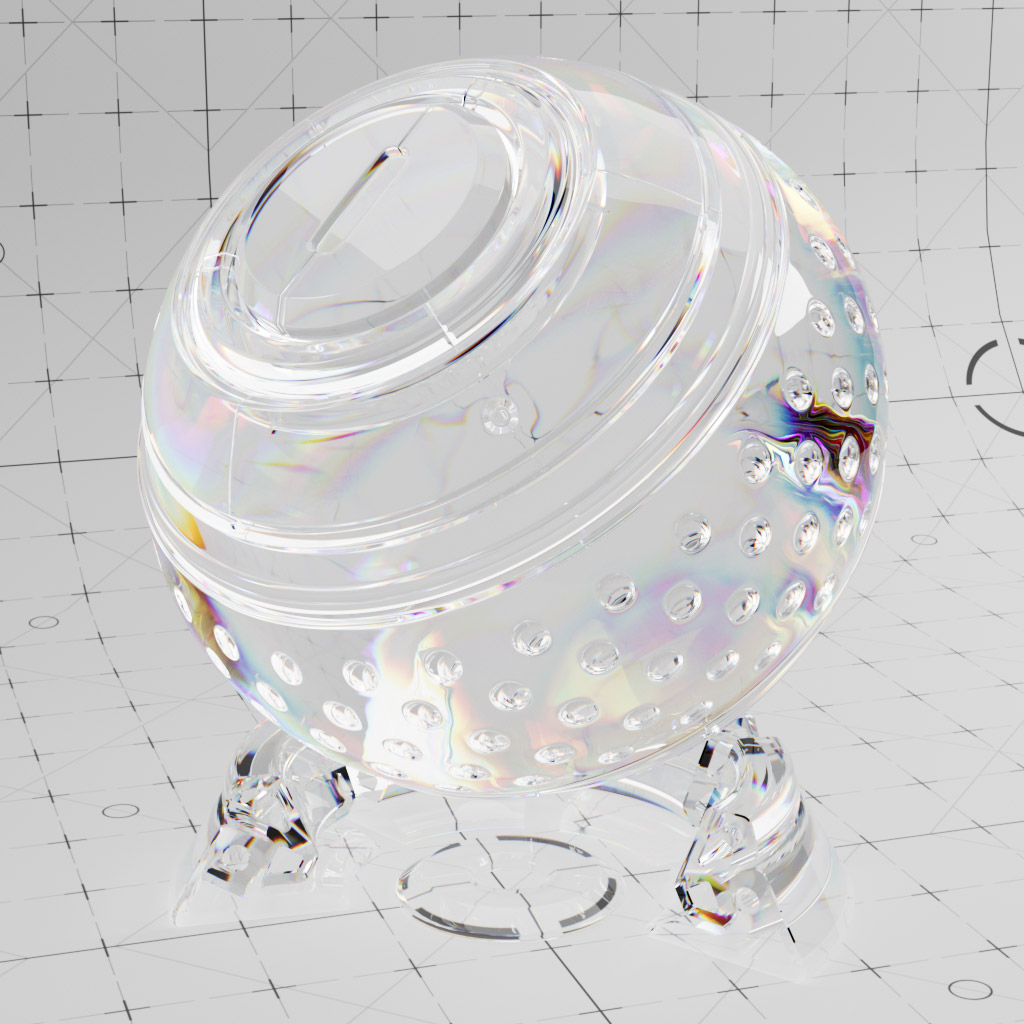
Absorption
This material using single scattering and absorption.
Single scattering refers to a single ray that enters into the volume then bounces out again somewhere else (unlike multiple scattering).
Absorption allows you to control the density or opacity of the material based on the thickness of the object. Thinner areas will appear more transparent and thicker areas more opaque.

Extinction
This material using single scattering and extinction.
The Extinction coefficient determines how far into the object the light ray can travel before the value becomes ‘extinct’.
When using Extinction with colour, be sure to select the opposite desired hue (+180) to achieve the colour you require as the colour you choose becomes extinct and the opposite hue is bounced back to the camera.

Multi-SSS
This uses multiple scattering, which refers to the light rays scattering within the volume in multiple directions. As the rays bounce around they exit at multiple points on the surface to create a soft sub-surface scattering effect.

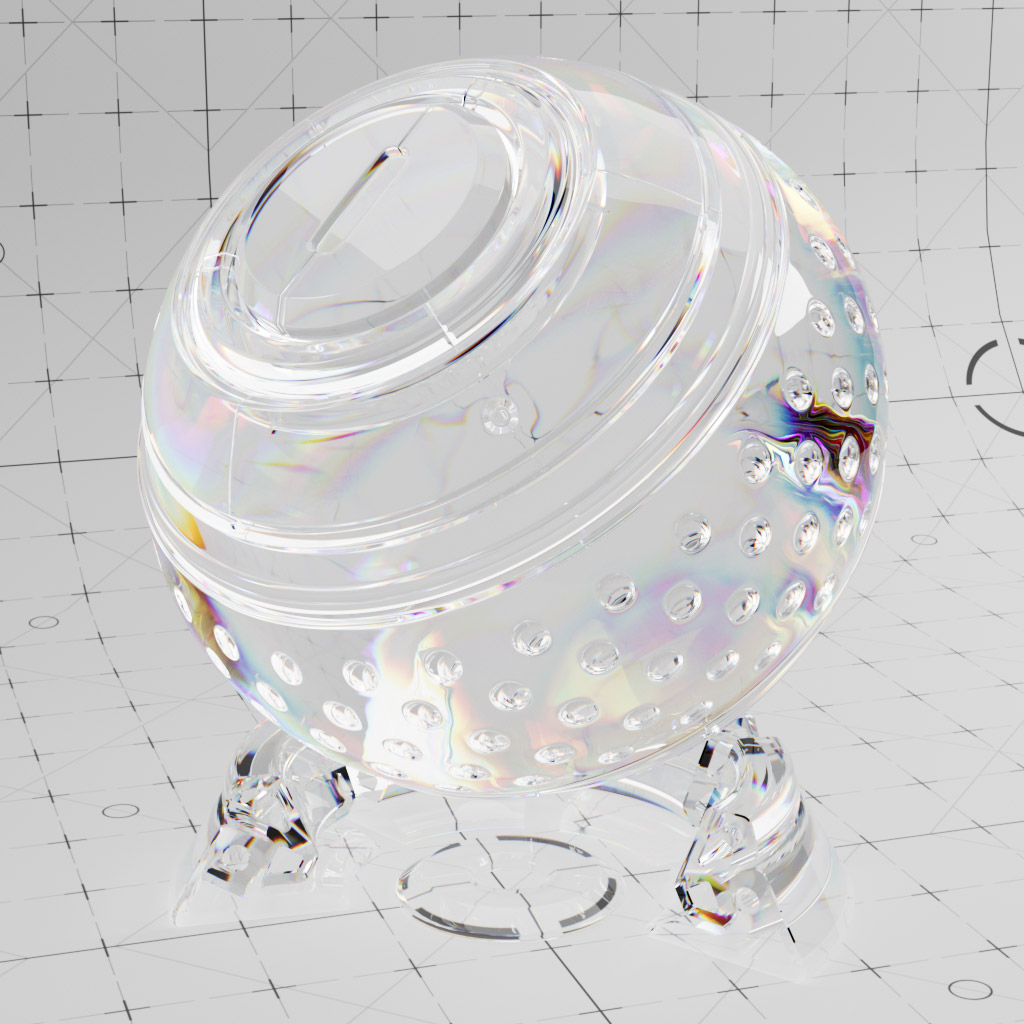




Mapping and Surface Direction
↓Sheen
Sheen can be used to simulate a soft backscatter effect commonly seen on fabrics like velvet or satin.
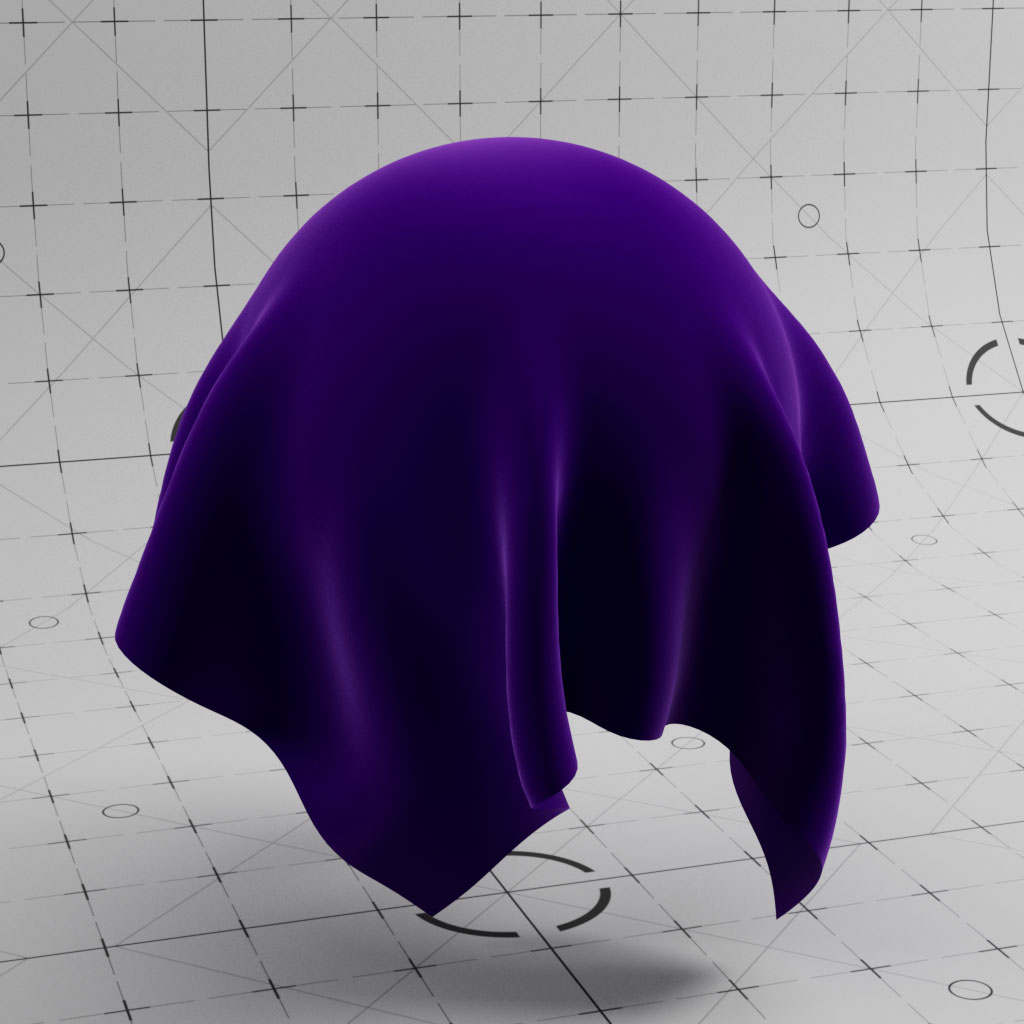
World Falloff
This shader setup uses the world normals and splits this out into the green (Y axis) component which is then used to mask between two materials.
In this example we create dust, but it could be snow or you could use an alternative axis, or combine two, or invert the ramp and use it for rust underneath.
There are so many uses for this simple setup where you define a falloff direction.

Camera Falloff
Similar to the falloff example, this also uses the normals, but this time in camera space which creates an effect based on the angle of the objects surface in relation to the camera, similar to using a Fresnel shader, but in this example we use a Vector Change Range to remap the values to positive only.

Camera Map
Simple example of how to set up a Camera Map node with Redshift.
For this example, we used our hero camera to project the texture, which gives this frontal projection, but you can use any camera in your scene to project from.
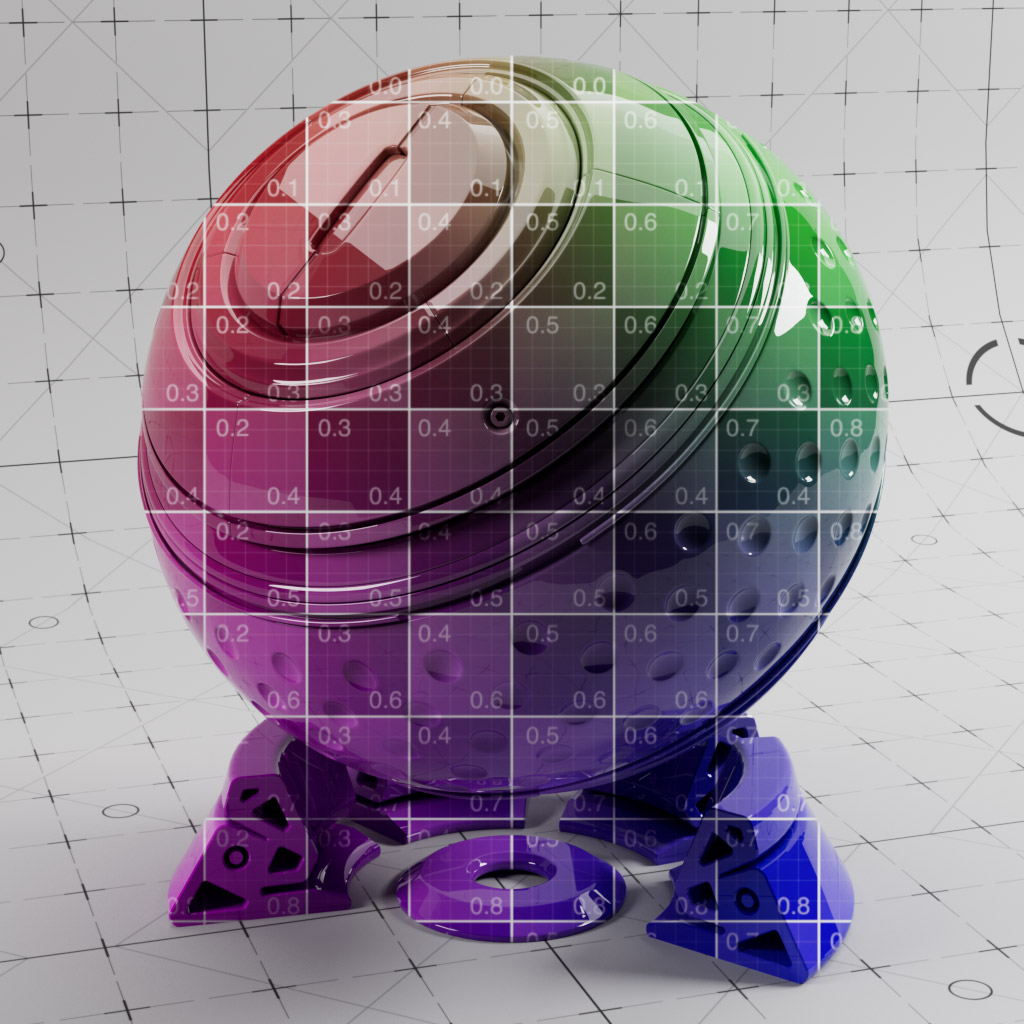
UV Projection
This node allows you to reproject your material using alternative projections such as cubic, spherical, flat, etc.
This is very handy for quickly applying decals to specific areas without the need to change your UV map for one specific part of your material.

Irridescent Normals
This uses the State node to output the normals which is then remapped using a Ramp to create an alternative iridescent effect.

AO Bent Normals
This uses the AO node to output the object’s bent normals in world space, this is then remapped using a Ramp node to create this iridescent effect.

Curvature
This set up demonstrates the Curvature node and how you can combine this with Noise or Texture to create simple worn edges on your objects.
You can choose to use either concave or convex to control which parts of the model are affected. In this example the Curvature node is using Convex mode, this is applied as a mask between two materials.

Vertex Map Tag
On the object we have a Vertex Map Tag which has a Linear Field controlling the Vertex values. This Vertex Map is linked in the C4D Vertex Map node which is then used to control the Blend in the Material Blender.
This file has been updated in Material Nodes to use the RS Vertex Attribute node to read the C4D Vertex Map.

Vertex Color Tag
On the object we have a Vertex Color Tag which has a Random Field creating random Vertex values. This is mapped using a Colorizer Field and a Gradient
This Vertex Color Tag is linked in the C4D Vertex Map node which outputs the colour info for the material.
This file has been updated in Material Nodes to use the RS Vertex Attribute node to read the C4D Vertex Color Tag.




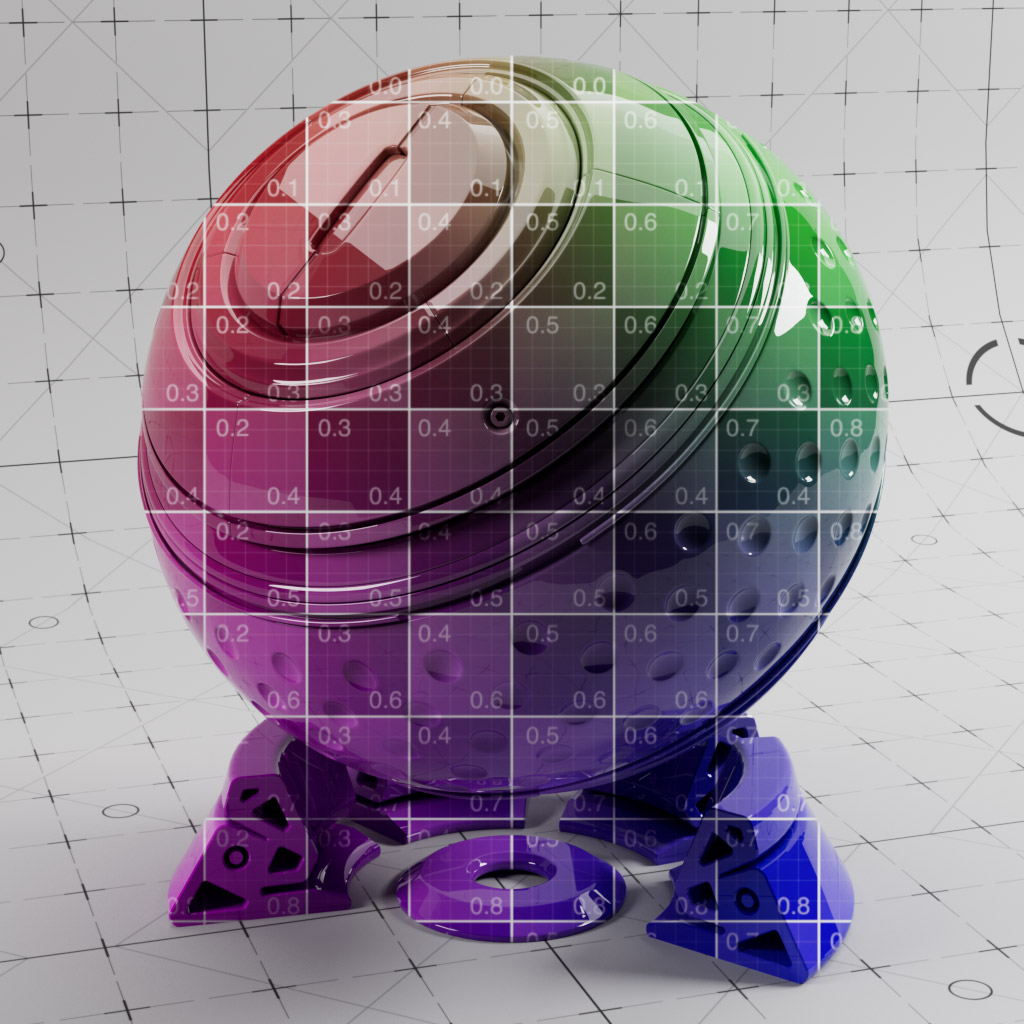





Mograph, Particles, Splines and Hair
↓Splines
By using the RS Object Tag it is possible render splines directly without the need for geometry.
This material uses the RS Vertex Attribute Node to output the CurveIDNormalised which can then be mapped with a Ramp to essentially run a gradient along your splines.
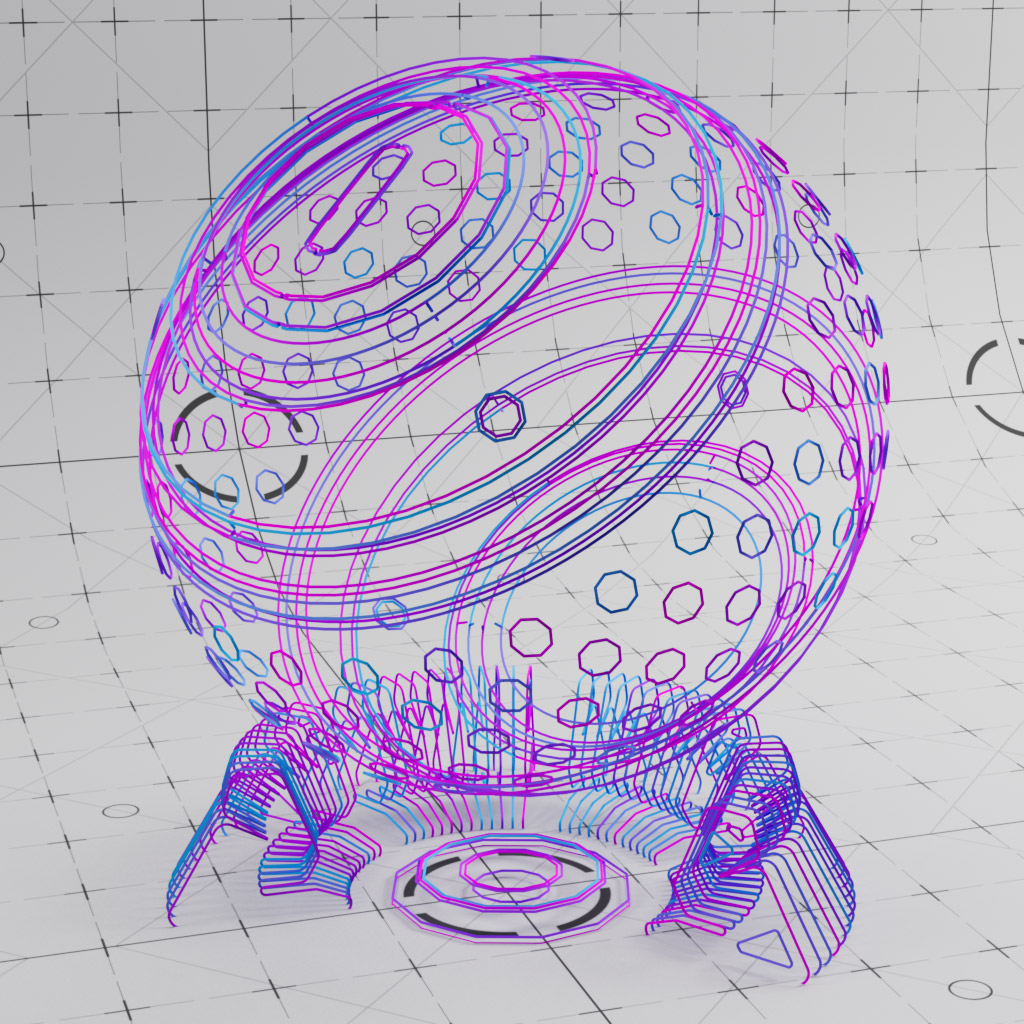
Particle Age
By using the RS Object Tag it is possible render particles directly without the need for geometry.
With the Scalar User Data node we are able to read the particle age, this can then be remapped using a Ramp to give you Colour over Life for regular C4D particles.
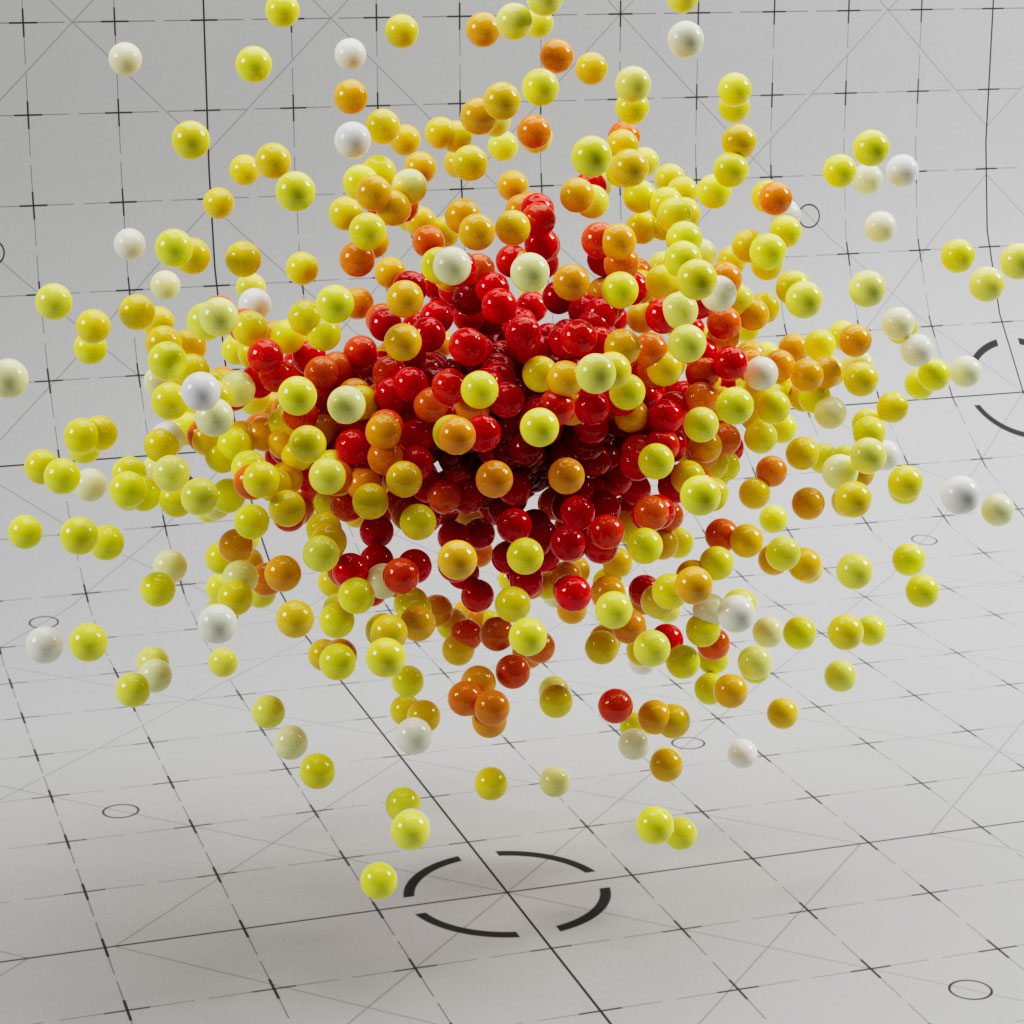
Matrix Object
By using the RS Object Tag it is possible render matrix objects directly without the need for geometry.
This allows for an incredibly powerful Mograph driven particle system as Cinema 4D can handle hundreds of thousands of matrices quickly and they are easily controlled using Effectors and Fields.
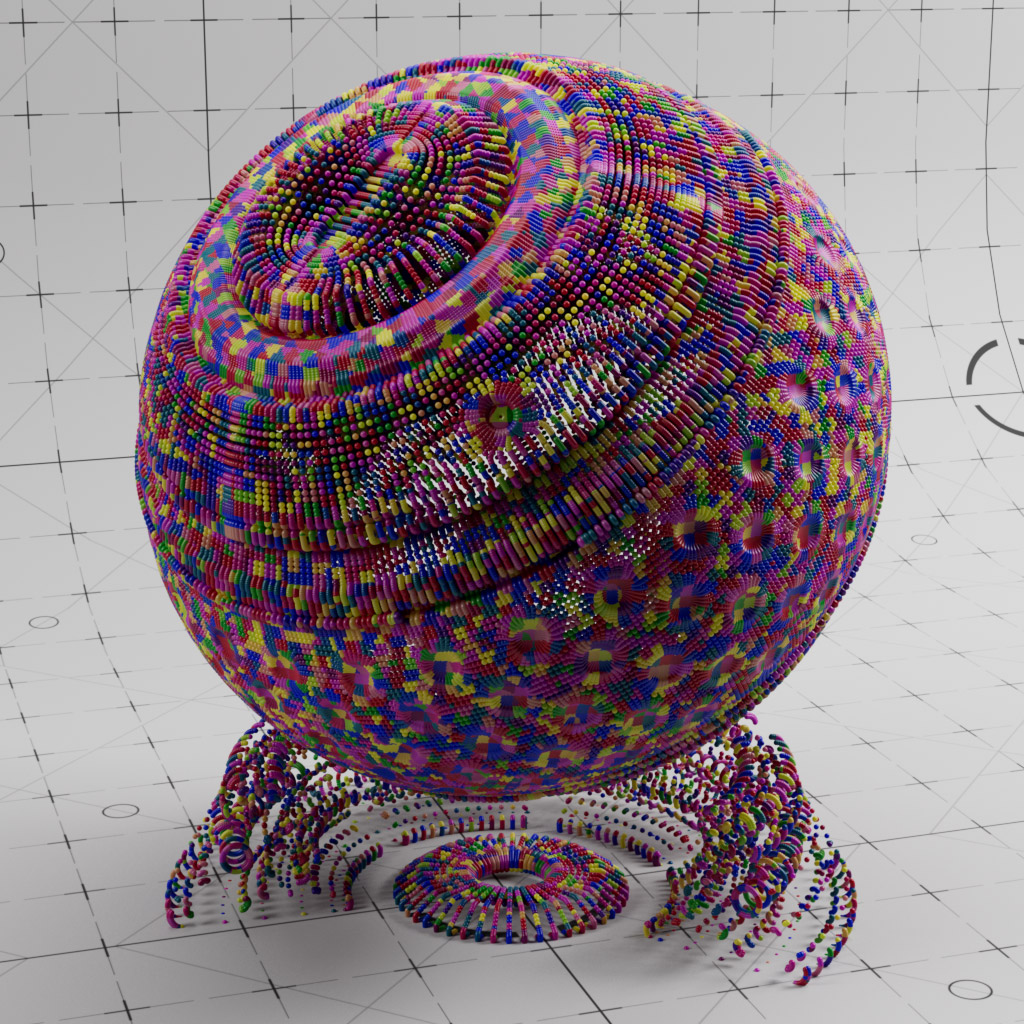
Color User Data - MGColor - Fields
This example uses the Plain Effector with a Random Field to create random greyscale values, these are then adjusted and colorized using additional fields. This colour information is then piped into the RS material via the Color User Data node.
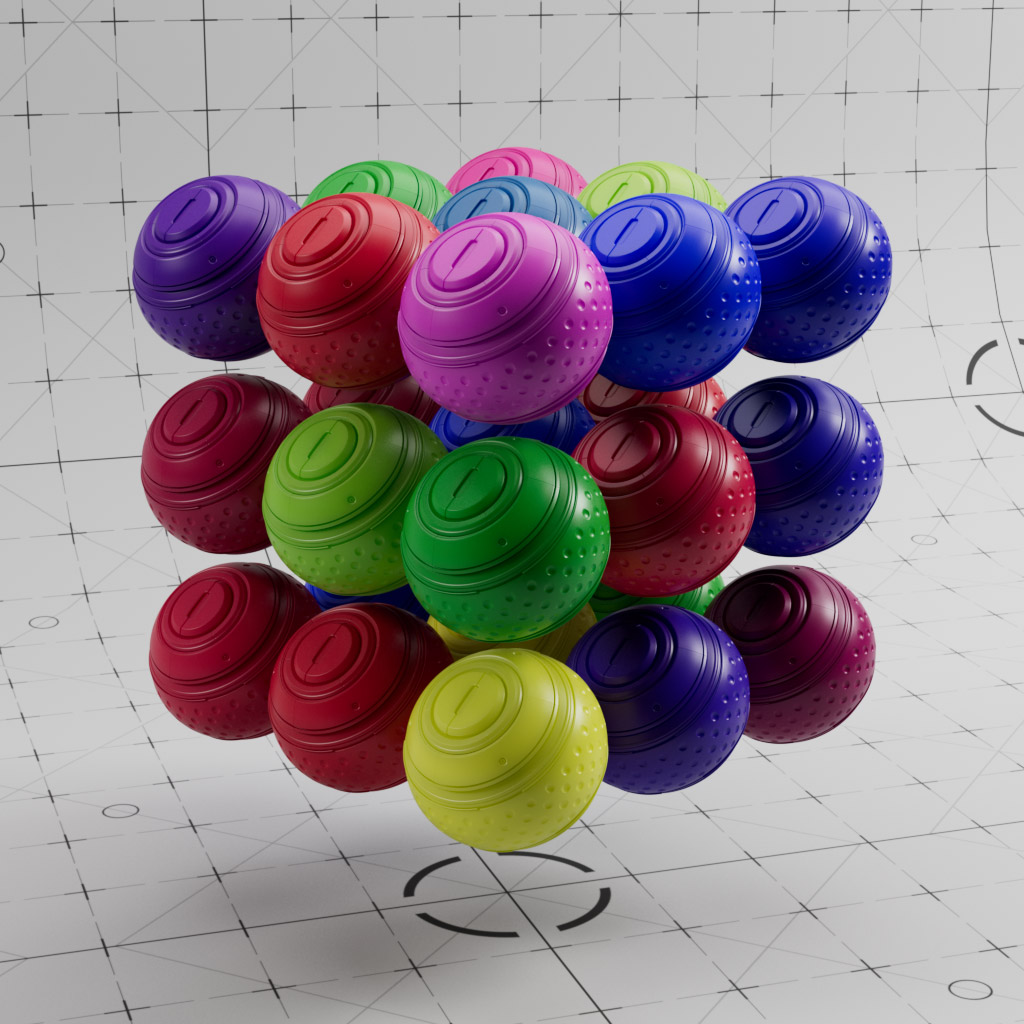
Color User Data - MGColor - Ramp
This example uses the Plain Effector with a Random Field to create random greyscale values, this greyscale information is output using Color User Data and colorized with a RS Ramp.

Multishader
The Multishader allows you to combine multiple textures into one material channel and then use various attributes to decide which texture is used.
One example might be to create a pack of playing cards with only one material and 52 images. In this setup we have used the Mograph Index to number each clone using 27 separate bitmaps.
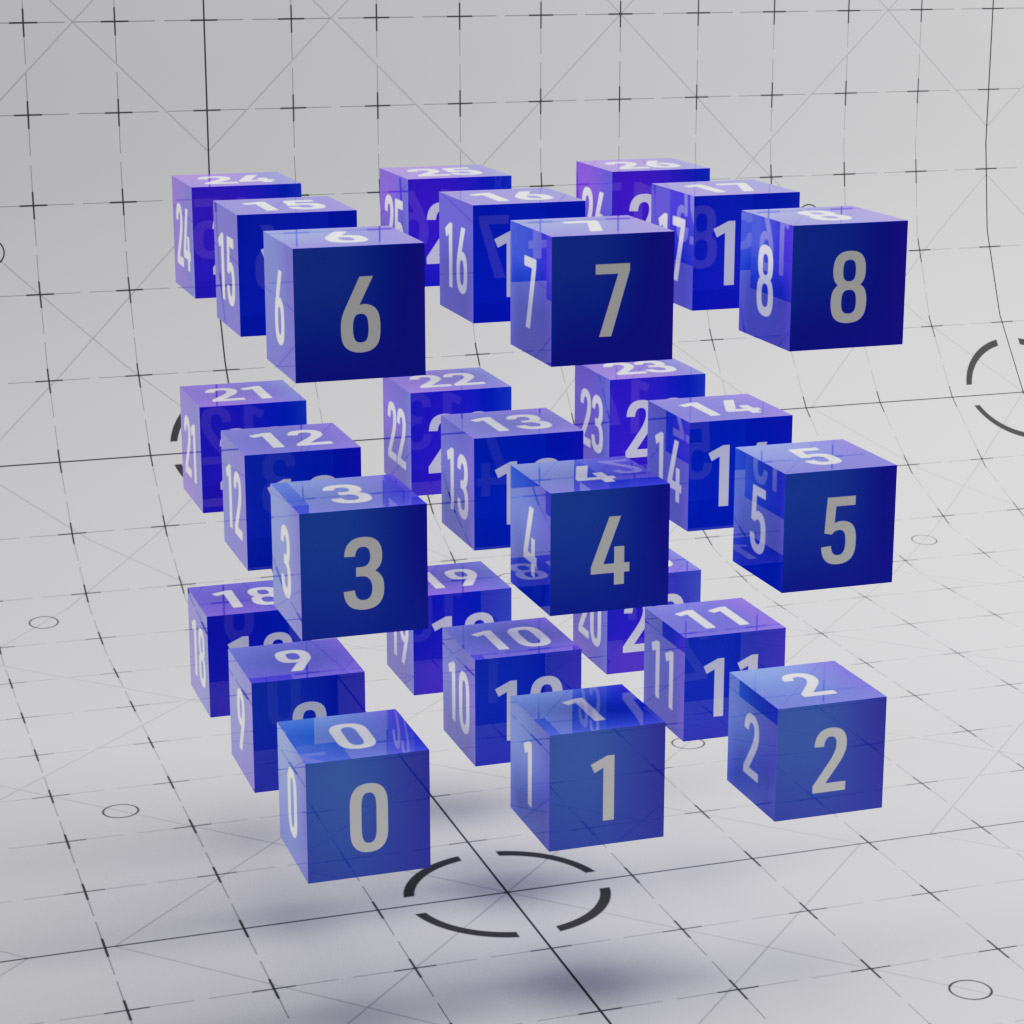
Shader Switch
An alternative setup for a multishader, this builds a similar concept using separate nodes and a shader switch to control which input is chosen. You can use many nodes as inputs as well as imported textures.
This can be driven by User Data, (or any other input), and although this setup is more cumbersome to setup than the regular multishader, it this does offer more room for expansion and also demonstrates how to link multiple shader switches together.
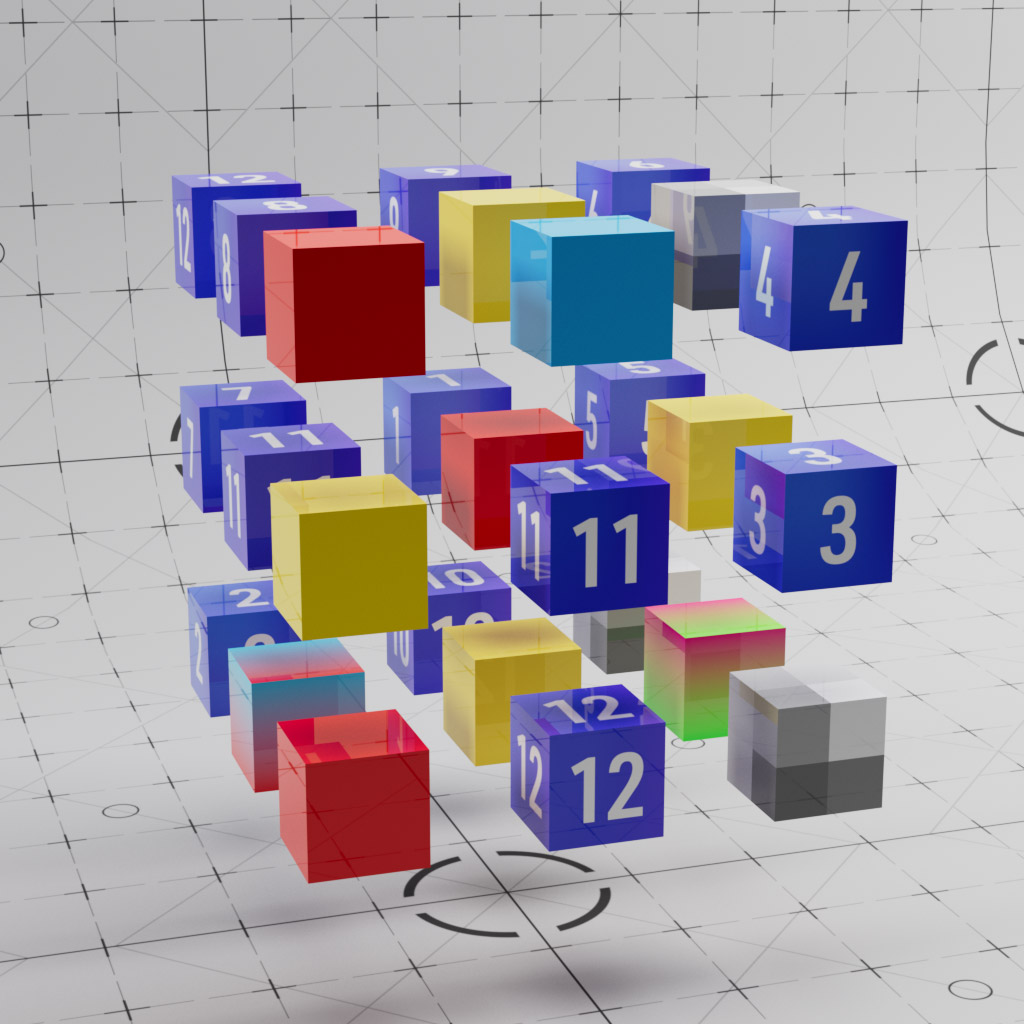
Shader Switch - Index
Another example of using the Shader Switch, however in this material we read the Mograph Index Attribute which is then remapped and used with Shader Switch to select images sequentially based on the MG index value.
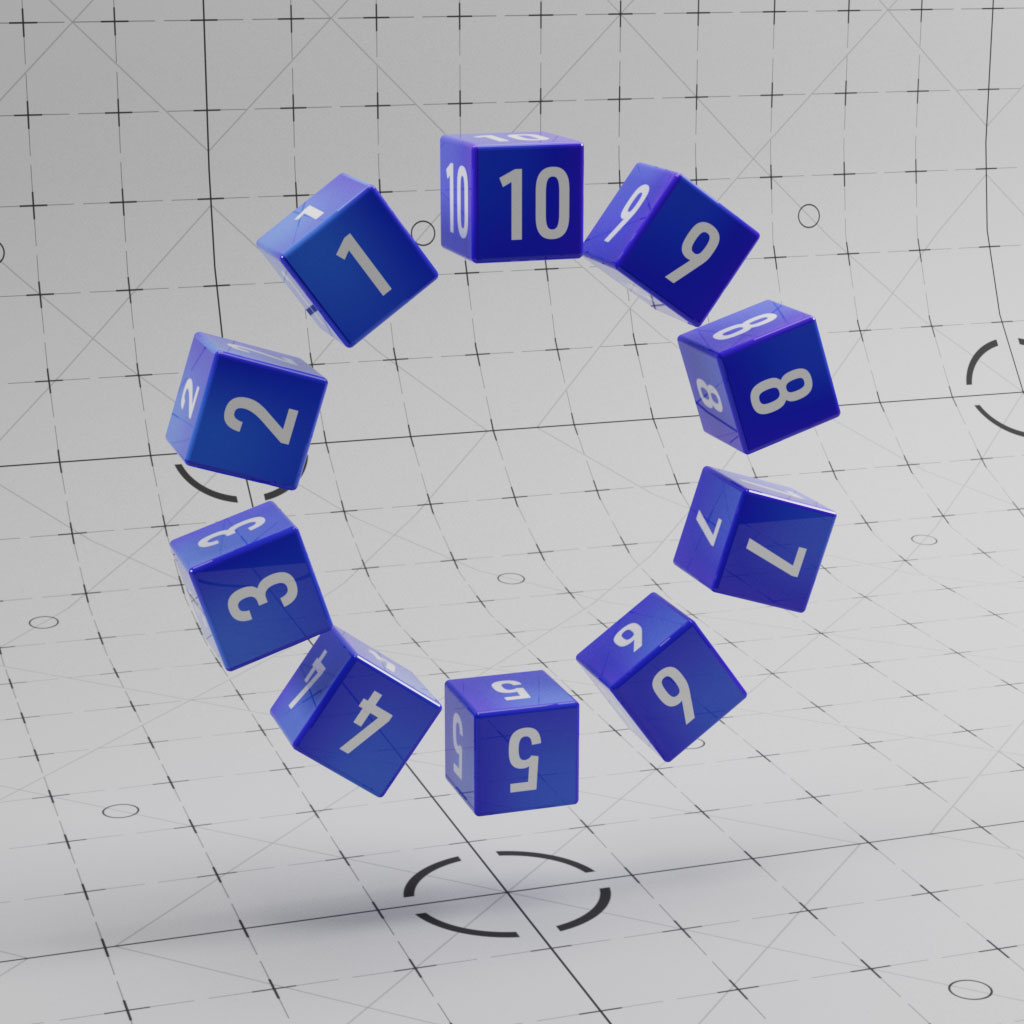
Material Switch
Similar setup to the Shader Switcher, but this time we use it to switch between multiple materials, rather than driving the channels of an individual material.
In this scene we have glass, metals, plastics, all controlled via Mograph Fields.

Mograph UVW
In this example, the Vector User Data reads the UVW attribute from the Mograph Objects. This information is then used to colorise the clones.
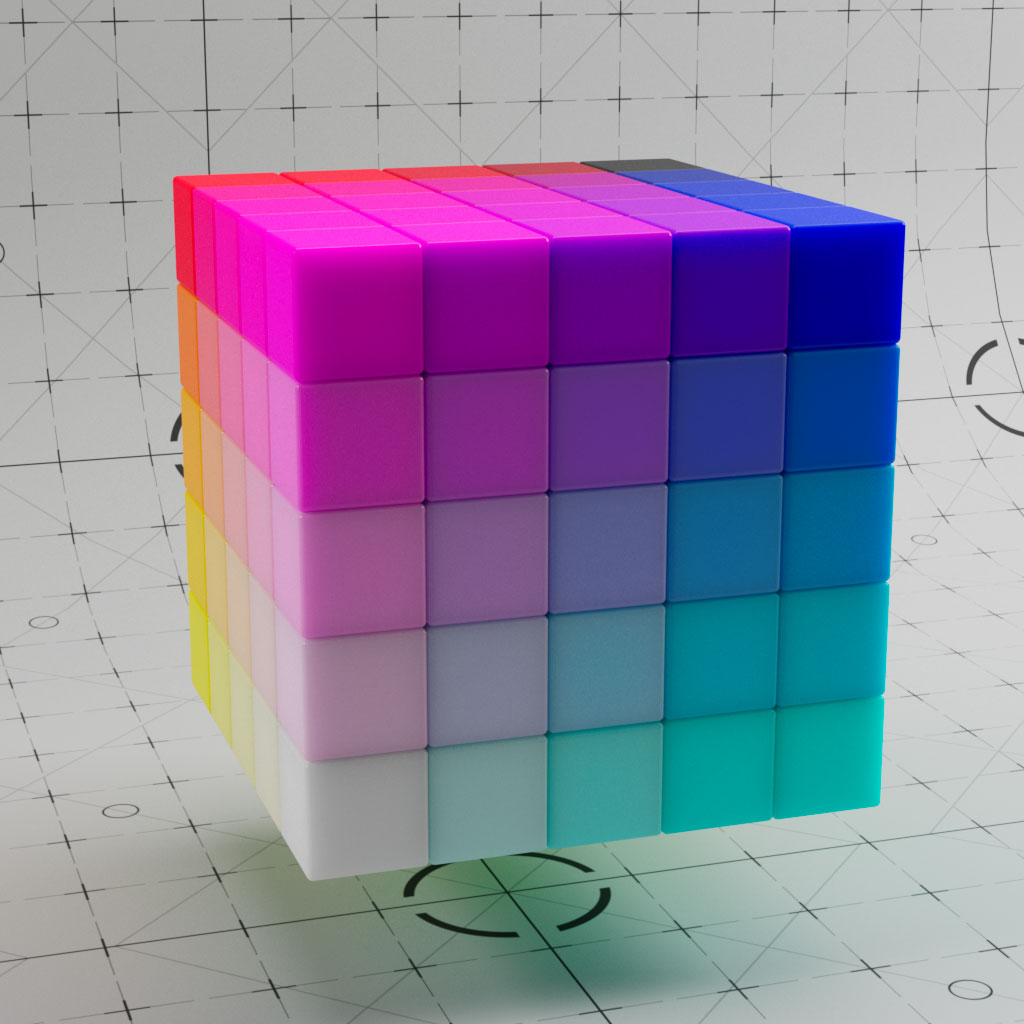
Hair
When you create a Cinema 4D Hair object, the application automatically creates the Hair Render Settings and the C4D Hair material. Once you have done this, you can add the RS Hair Material. Redshift automatically wires the parameters from the C4D Hair material into the RS Hair node.
This allows you to use the C4D hair parameters to define your look and all the parameters such as kink, bend, curl, etc will produce the same results with the RS Hair.

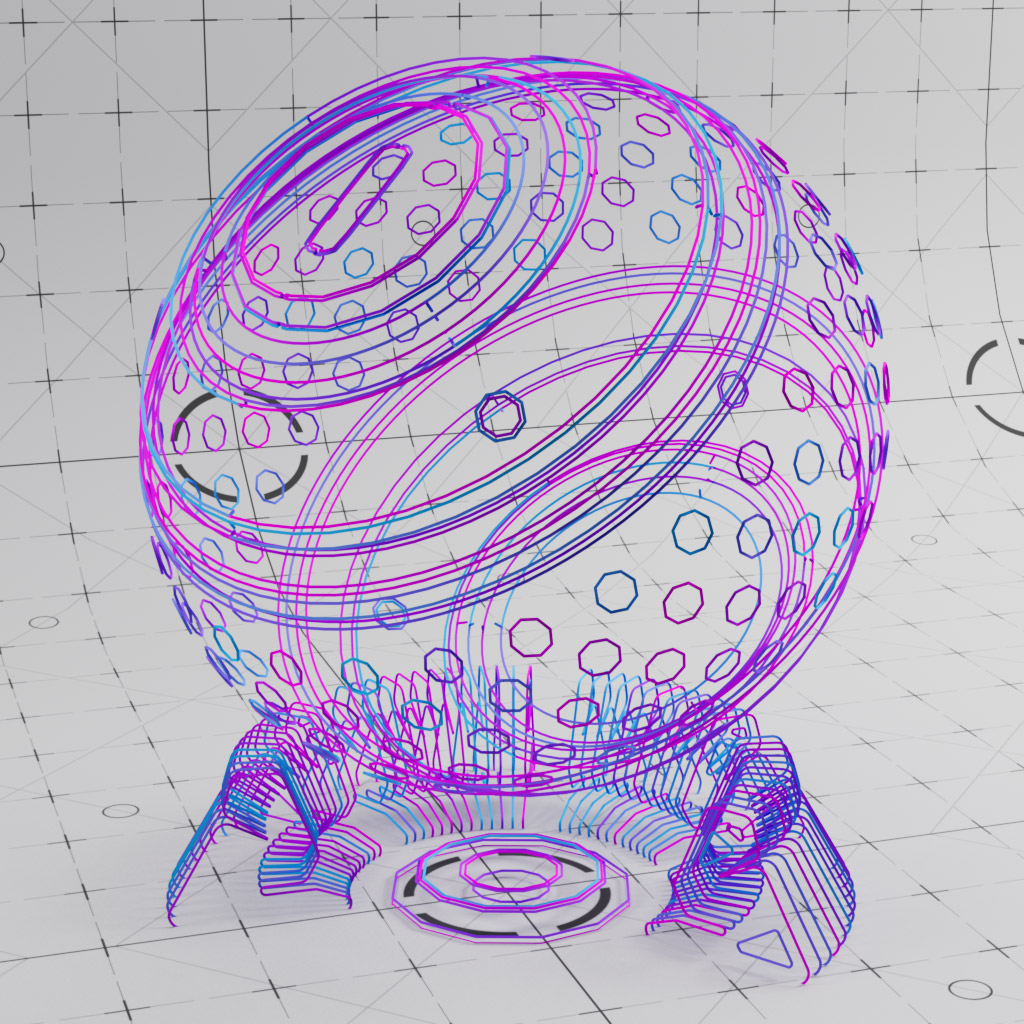
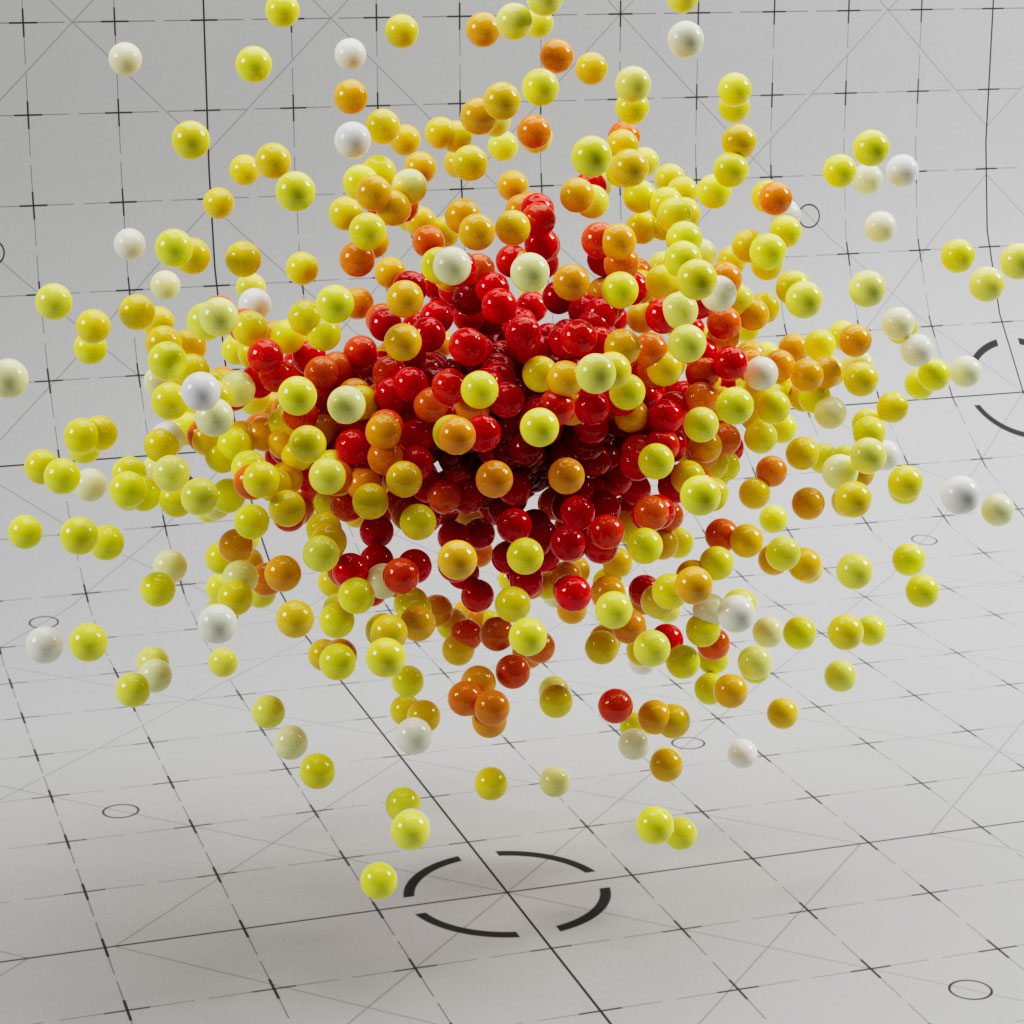
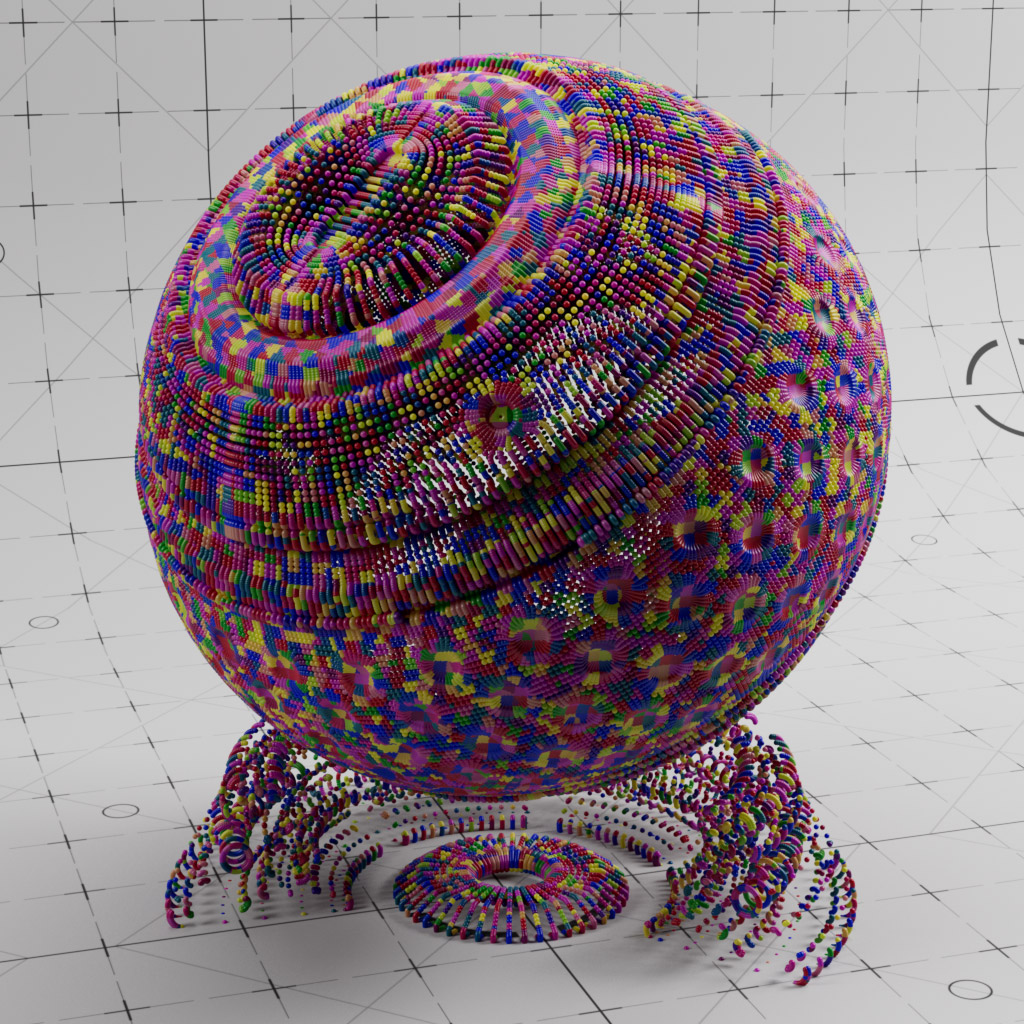
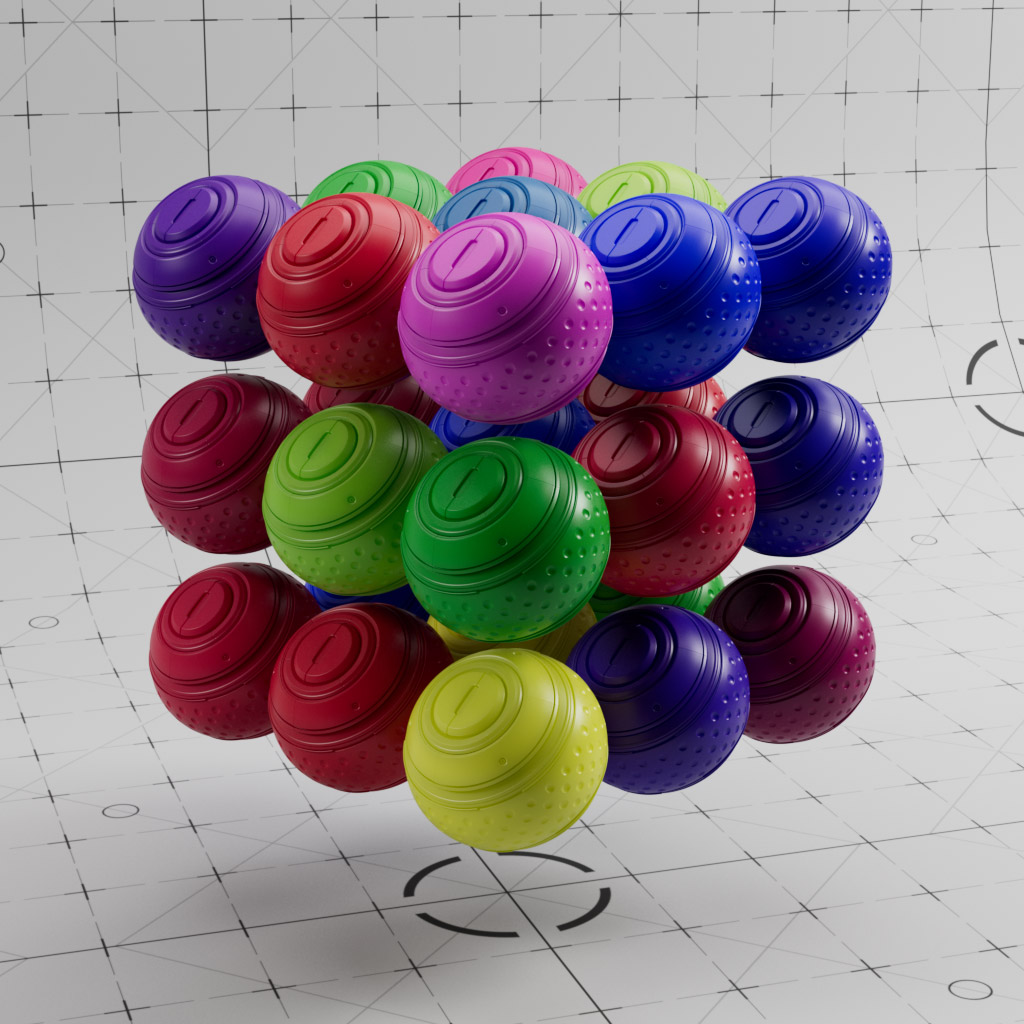

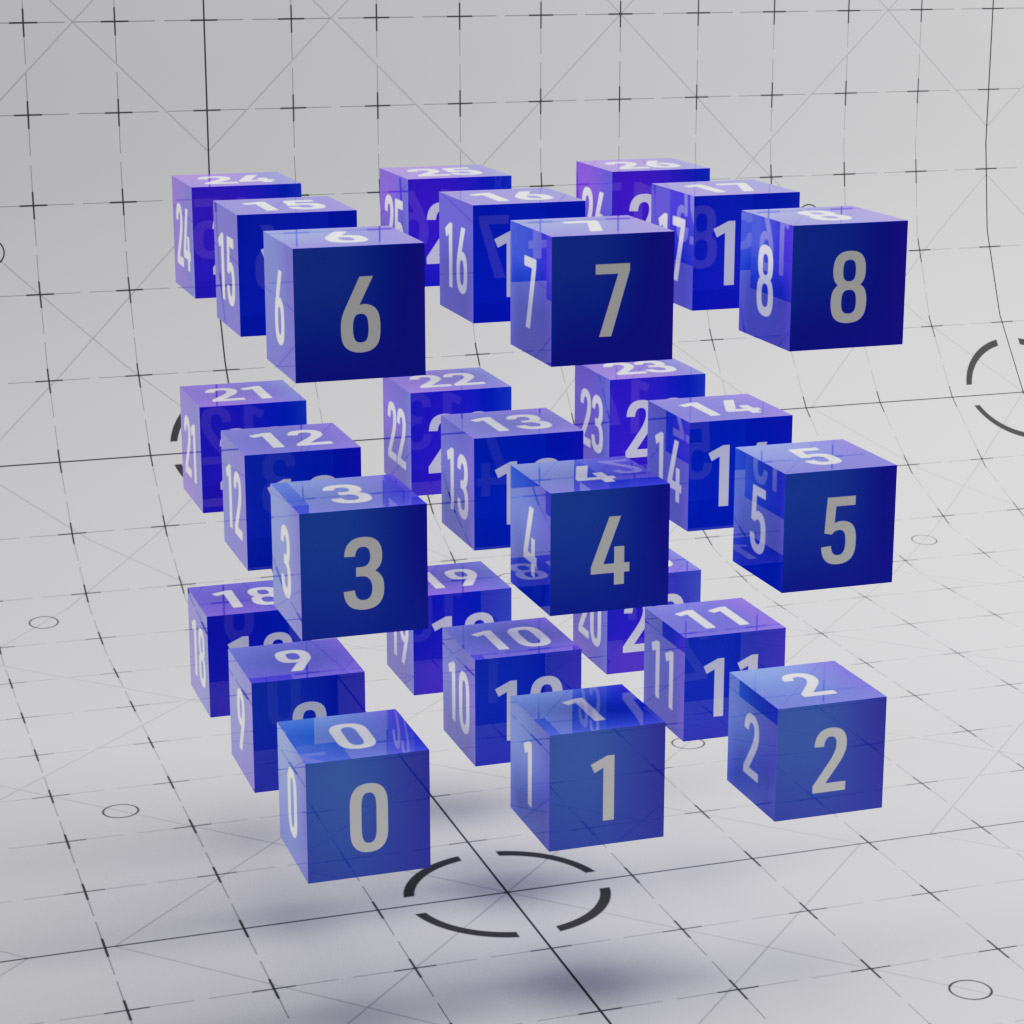
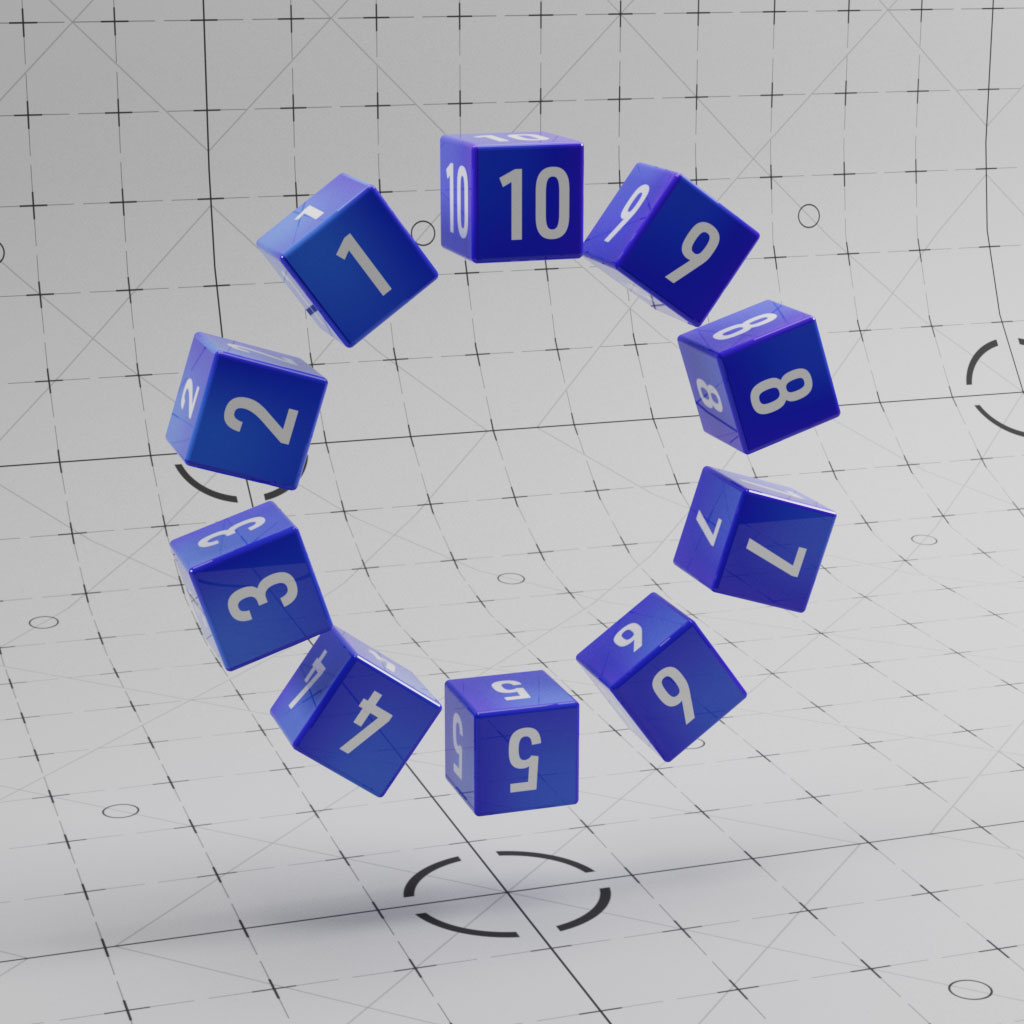

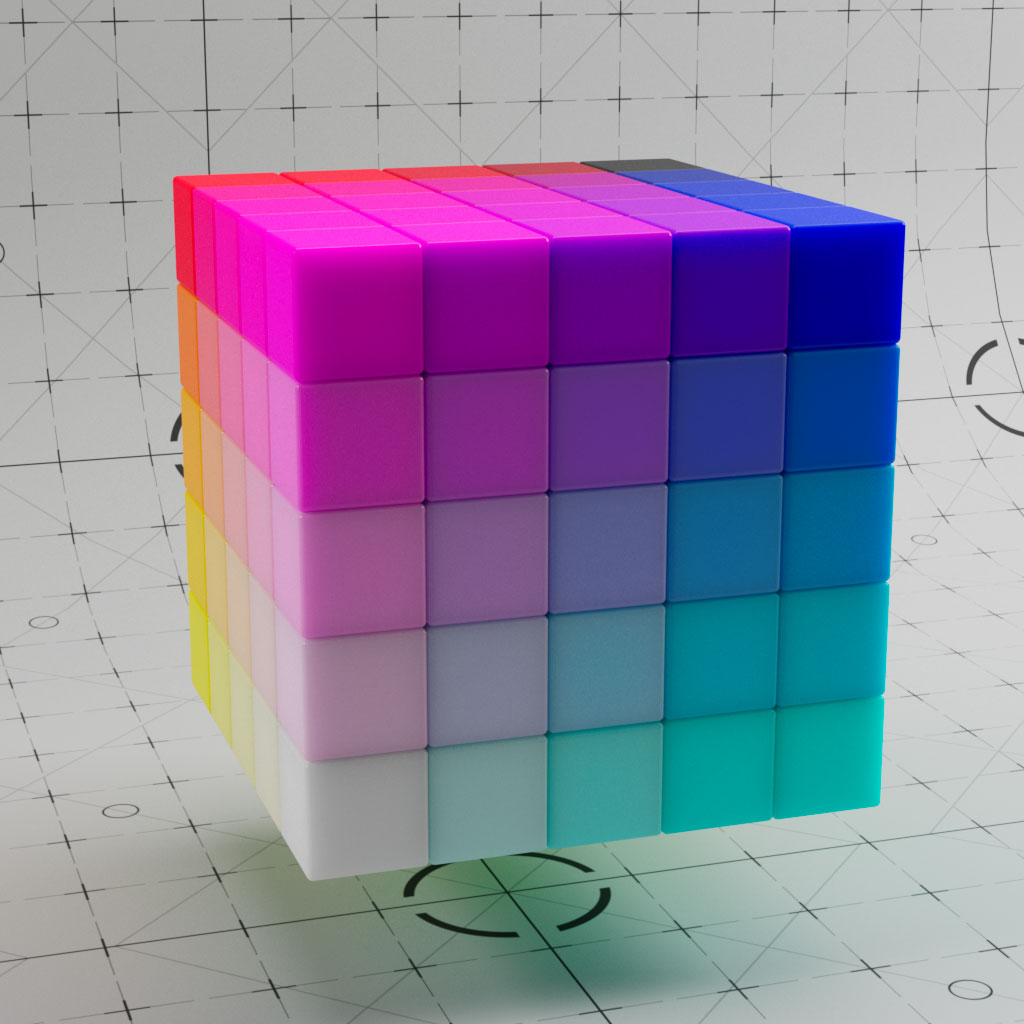

Wireframe, Ray Switch and Sprites
↓Wireframe
Quick solution for rendering the edges of objects, try using this in the opacity for some hollow wireframe renders.

Ray Switch
This node allows you to define different colours for the front and back of surfaces, this can be in camera space, reflections, refractions and GI. For example you could make a two way mirror or apply a different texture to each side of a leaf.
In this example we have used it colour the wireframe surface a different colour based on whether the normal is facing camera or not.

Sprites
This uses the RS Sprite node which is designed to handle scenes where you need lots of 2D sprites which can result in high ray depth, such as leaves on a tree.
This example also combines the Incadescent Node to make the Sprites illuminating with GI.
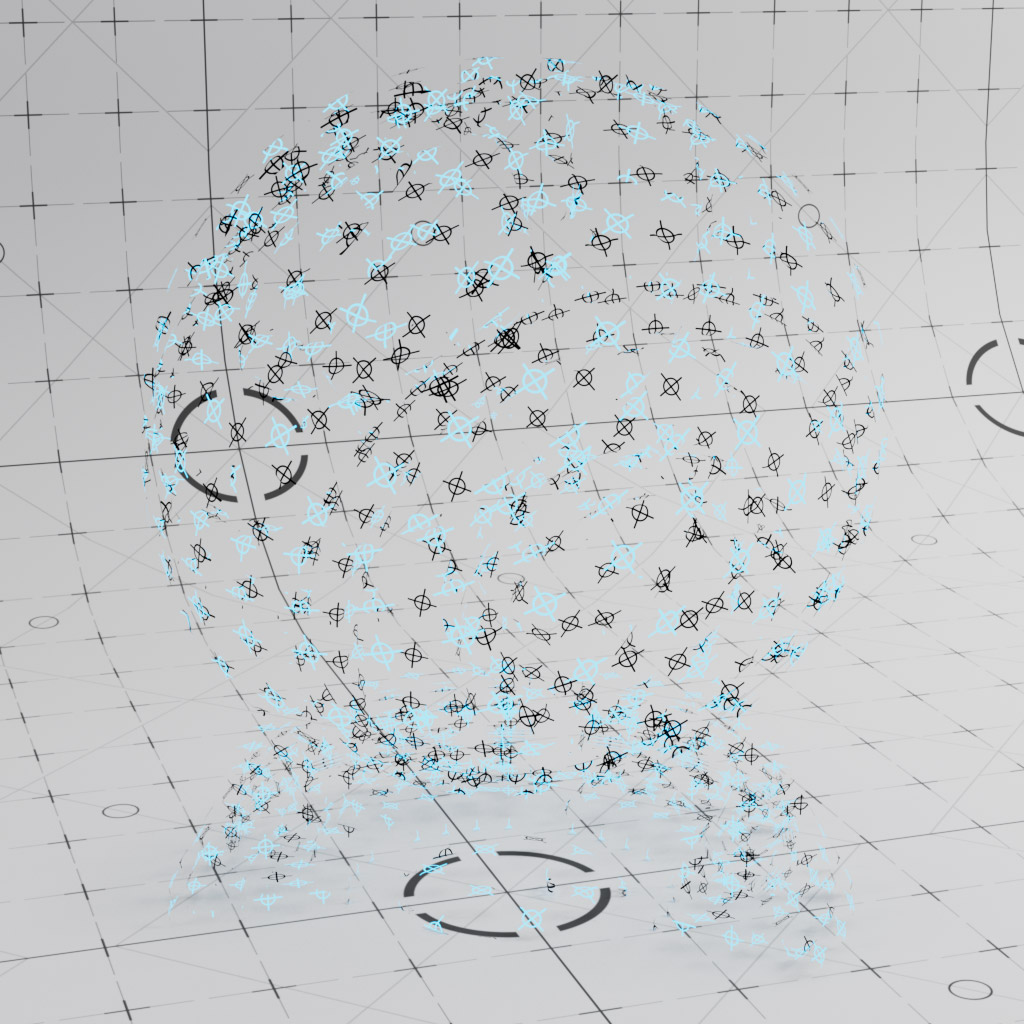


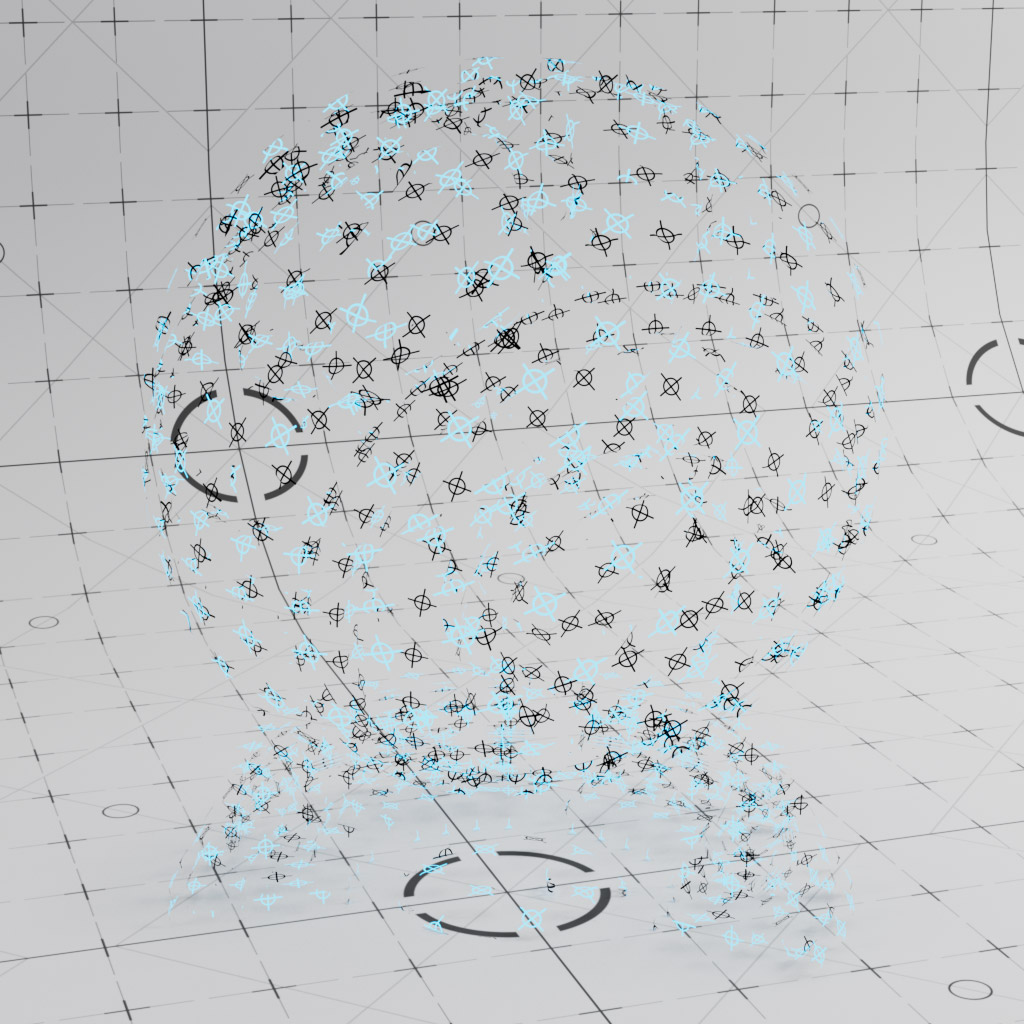

Displacement
↓Displacement 1
Example of how to setup Displacement in Redshift. Make sure to use the RS Object tag and enable Displacement!
This example uses a combination of Maxon Noises to define both Diffuse Colour, SSS and Displacement.

Displacement 2
Example of how to setup Displacement in Redshift. Make sure to use the RS Object tag and enable Displacement!
This example uses a combination of noises combined with Multi-SSS to create a polystyrene material

Volume Material
↓Volume Builder
This example uses the Cinema 4D Volume Builder to create a Fog Volume which is then manipulated with Fields. The Volume Builder ‘channel’ can be read directly into the RS Volume Node and can be applied to Density and Emission for rendering your volumes.
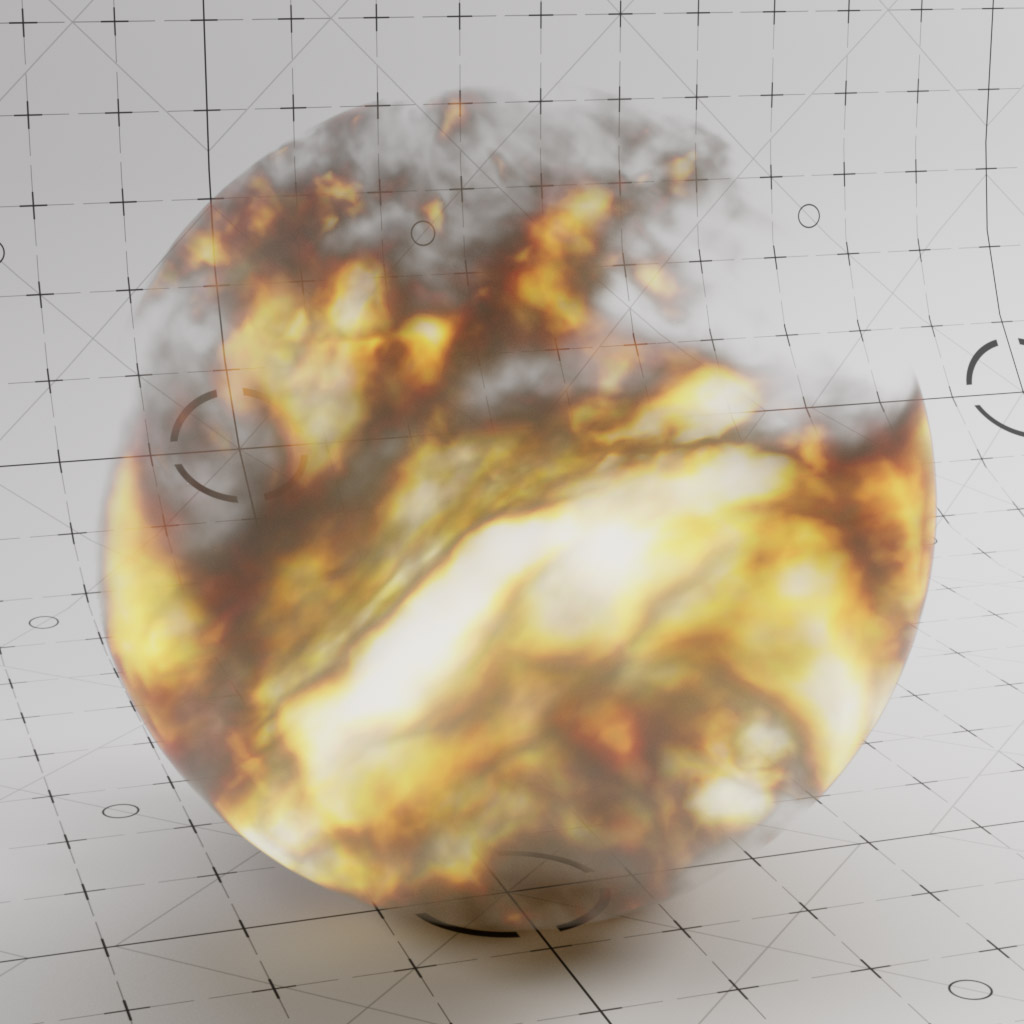
RS Volume Object
This is an alternative setup to the example above. This uses the same approach, but this time the Volume Material is applied to the RS Volume Object which is reading from an external OpenVDB file.
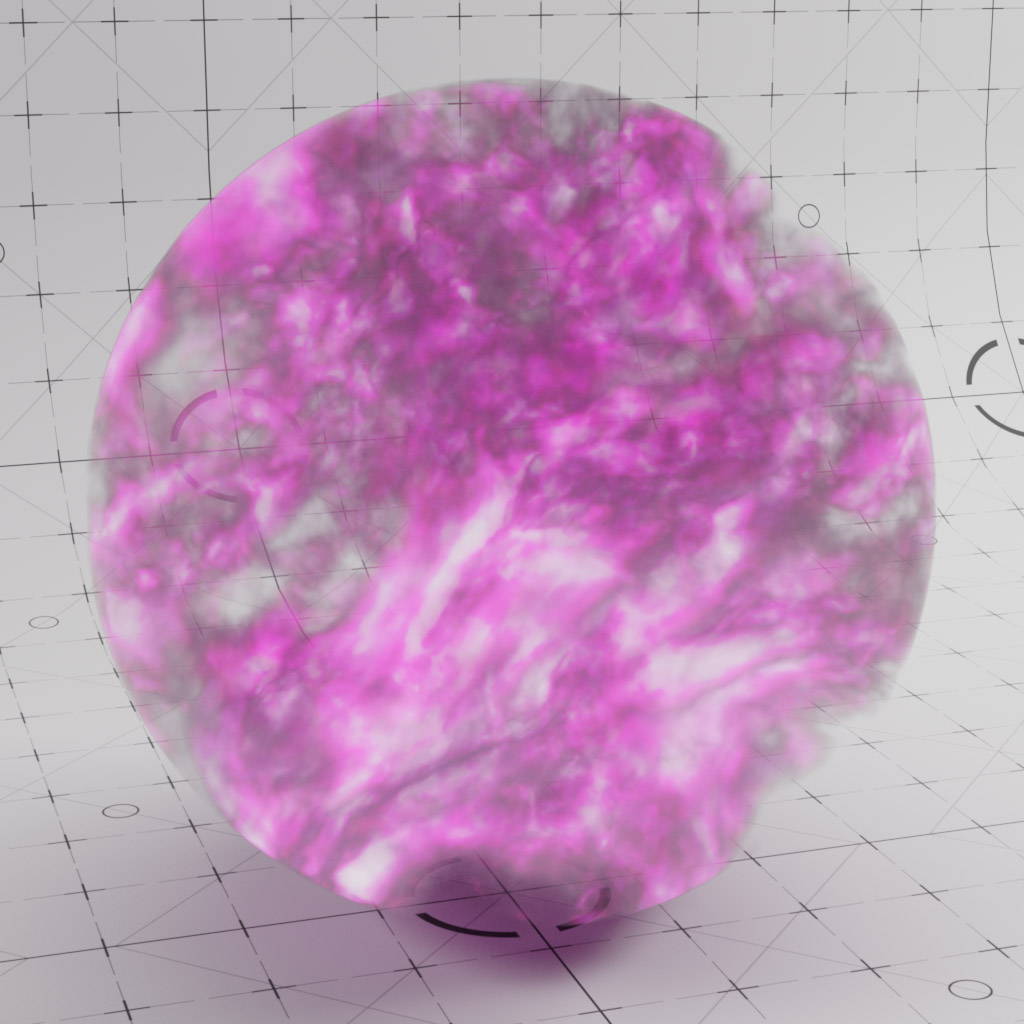
X-Particles
↓XP Particle Color
You can define the particle colour in your X-Particles Emitter or using a Modifier, this RS Material uses the RSPColor attribute to output the particle colour and when combined with the RS Object Tag allows you to render your X-Particles with no geometry using the particle colour.
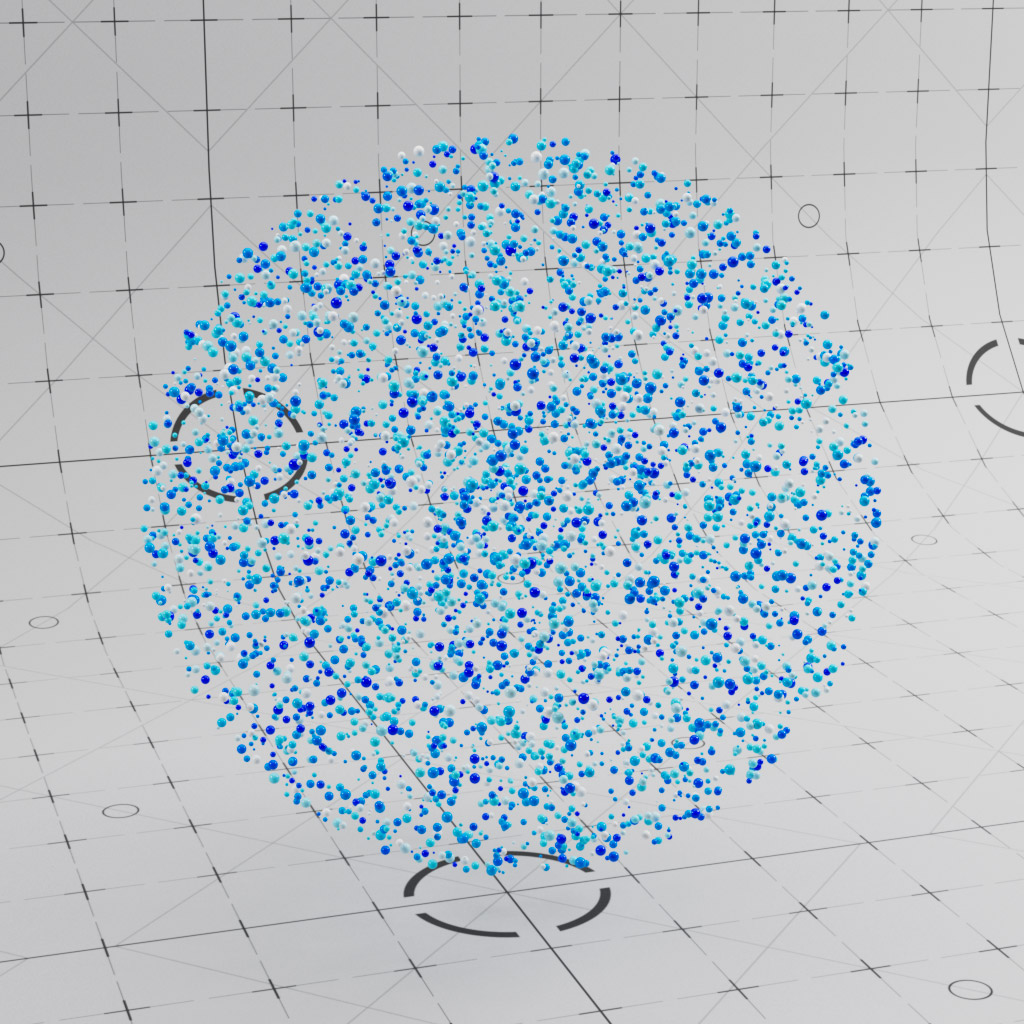
XP Particle Age
The Scalar User Data can be used to read many attribute types from your particles. This example reads the normalised age of the particle and then remaps this using a ramp. This allows you to render the particles using colour over the life of each particle.
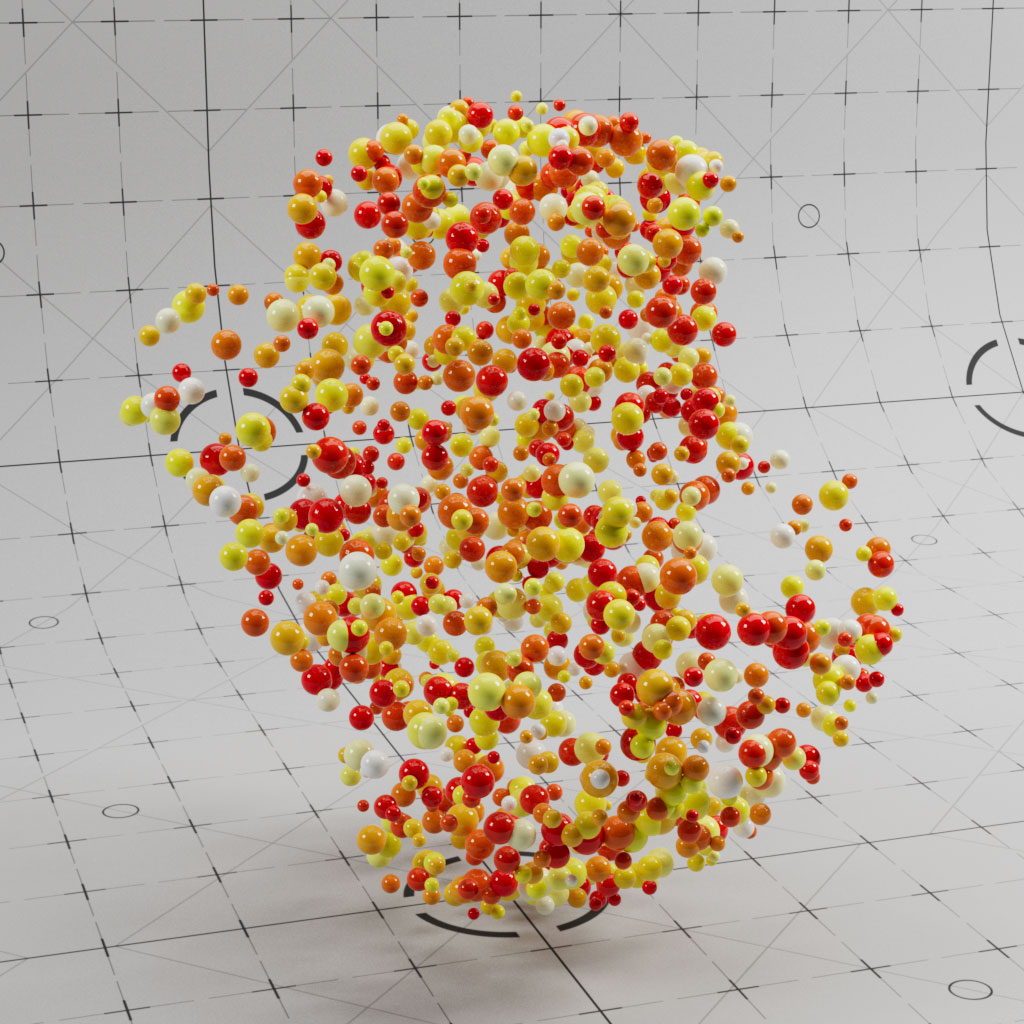
XP Curve Color
This material setup is similar to the X-Particles material, but this uses the RS Vertex Attribute node to read the colour attribute and apply it to the X-Particles trails.
In both of these setups, you could easily output greyscale values and then remap the colours using an RS Ramp node.
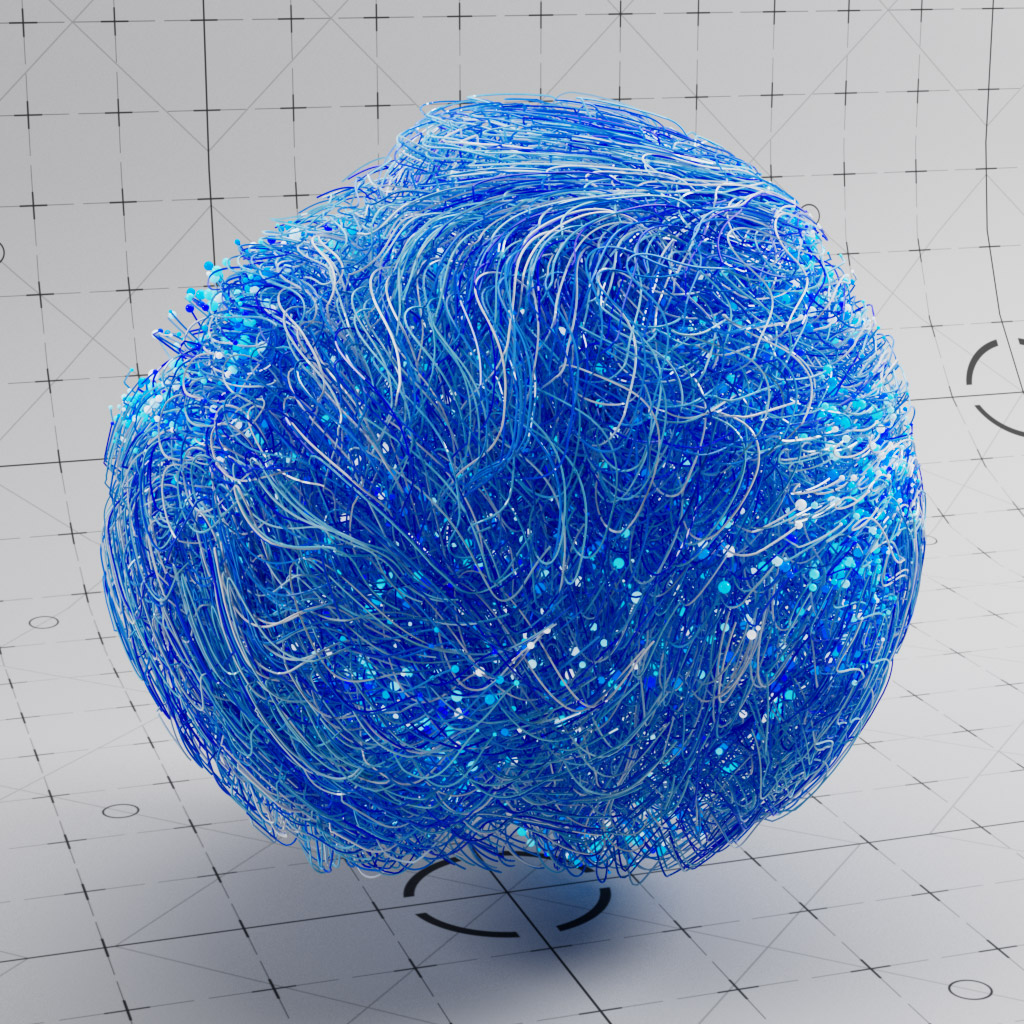
XP Curve Position
This uses the RS Vertex Attribute node to read the CurvePosition, this is then remapped using a Ramp to apply a gradient along the curves
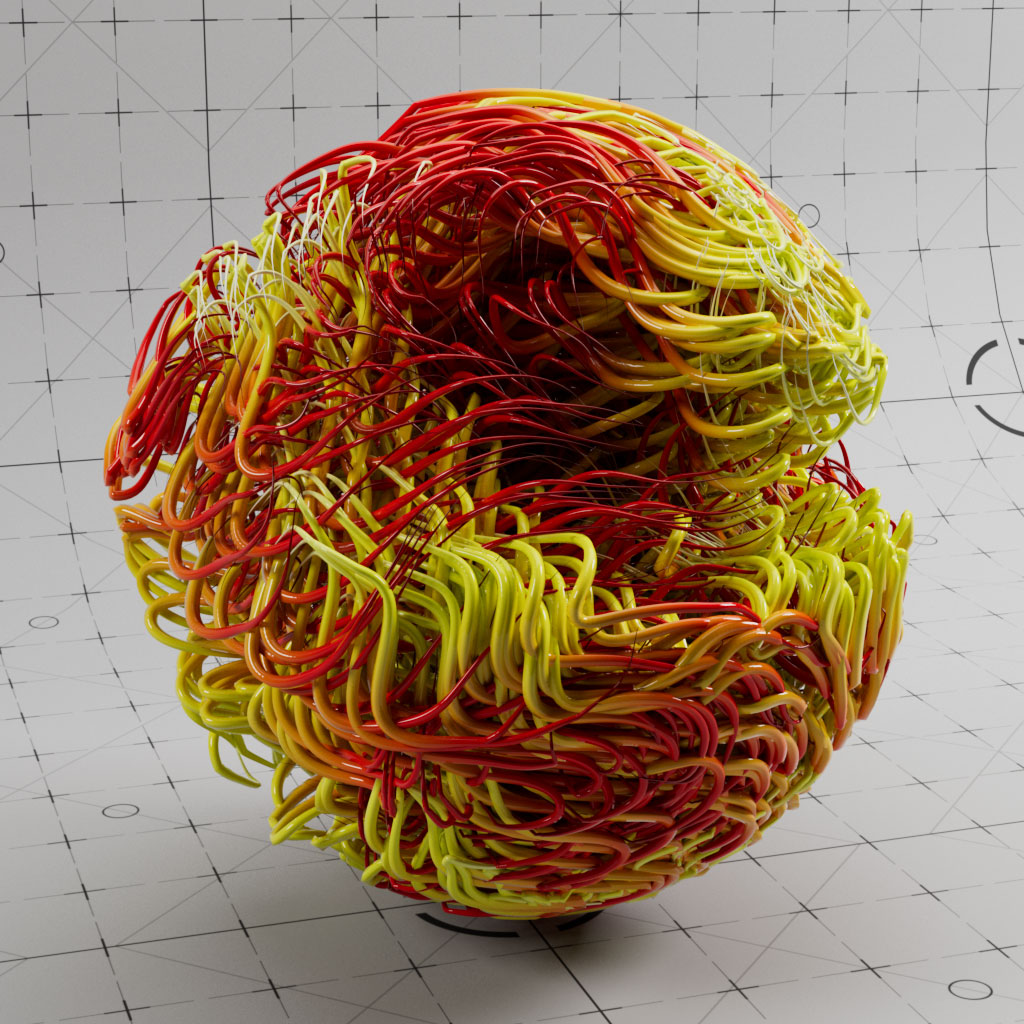


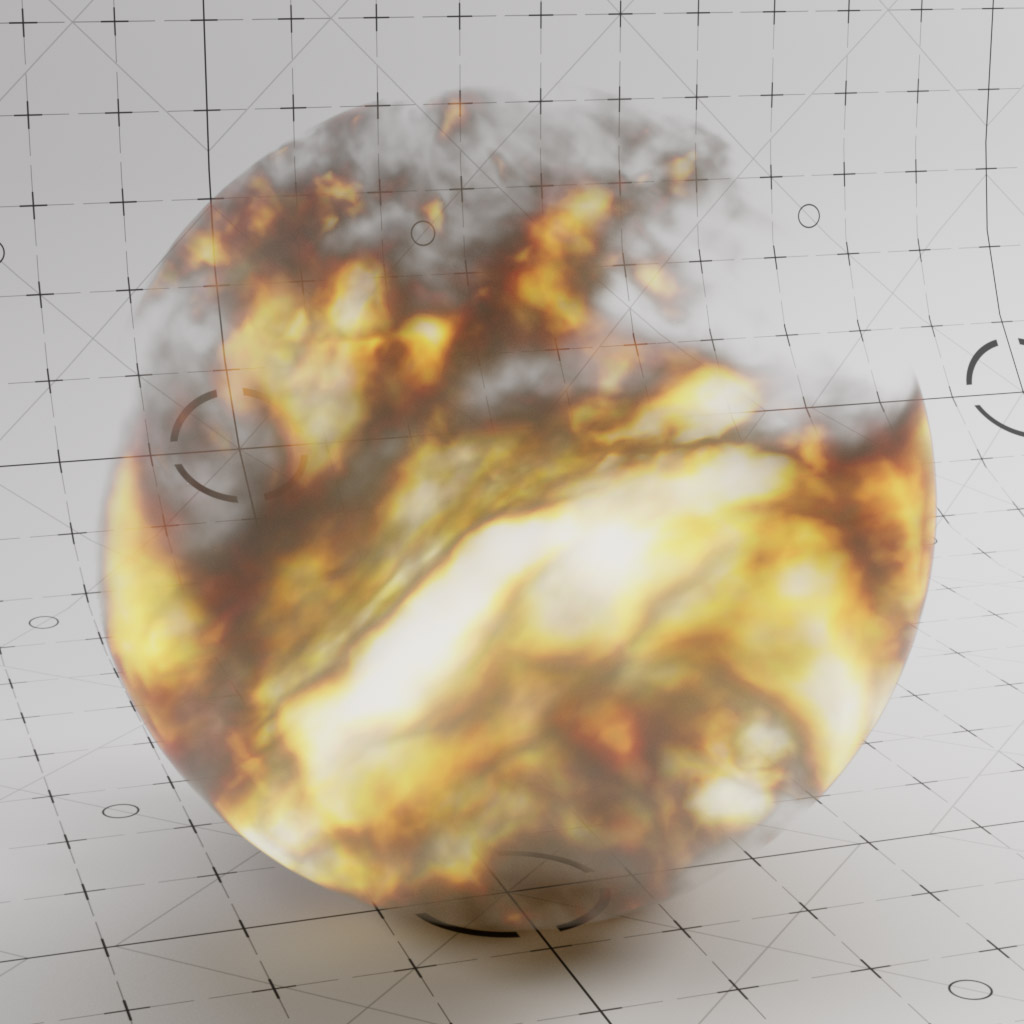
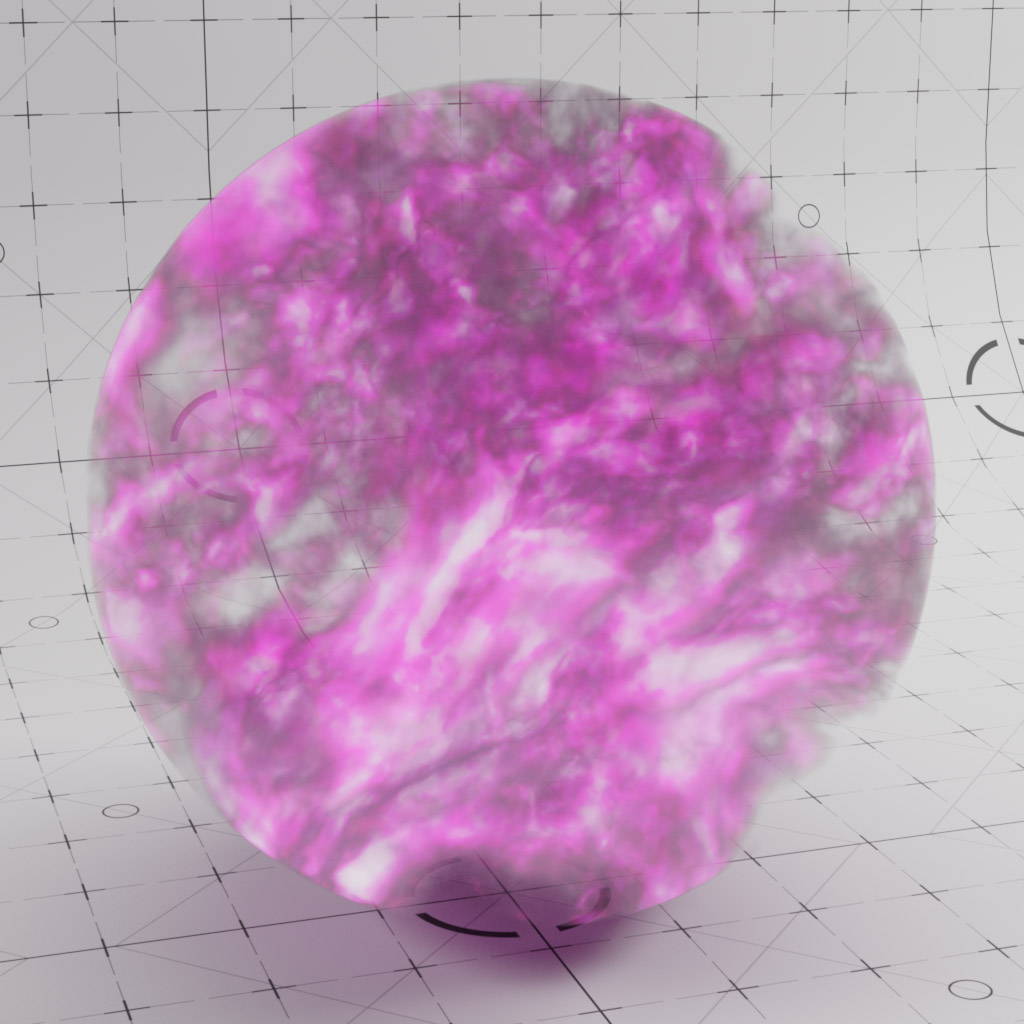
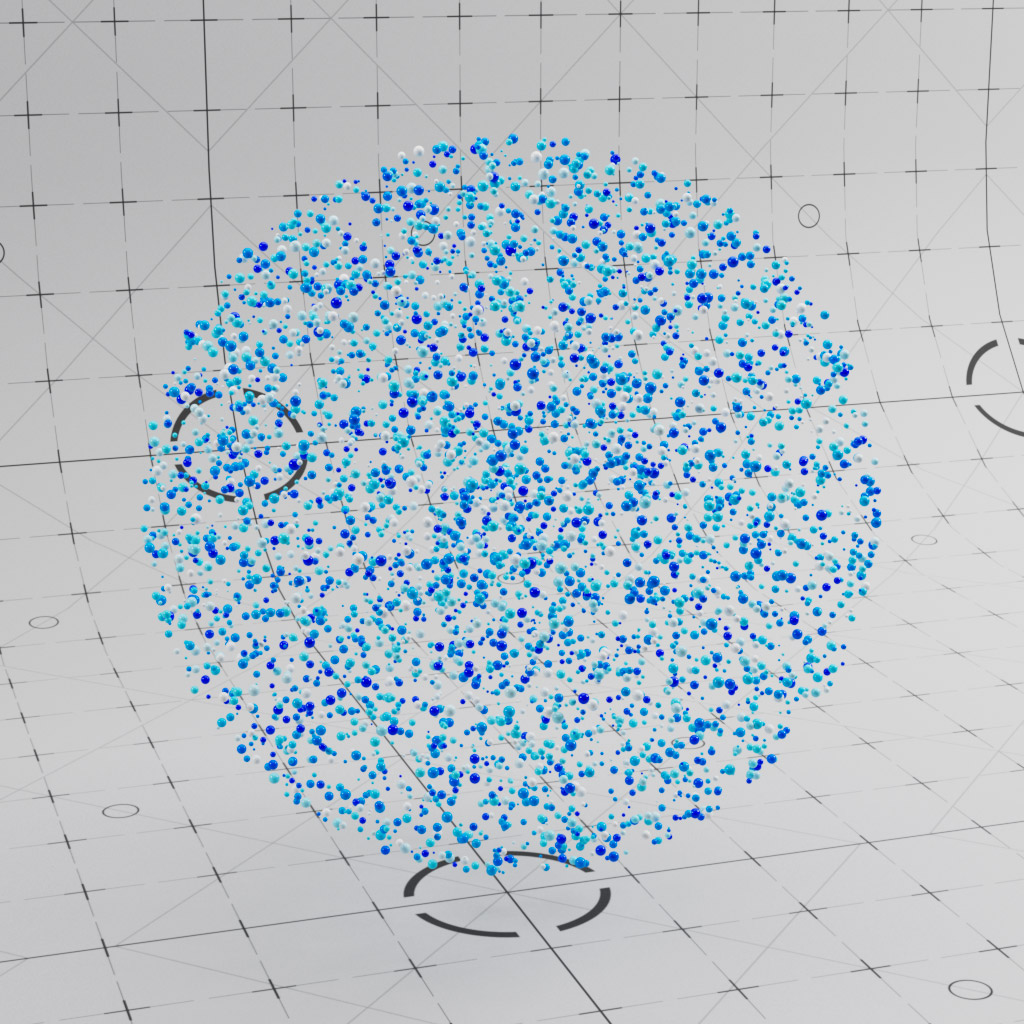
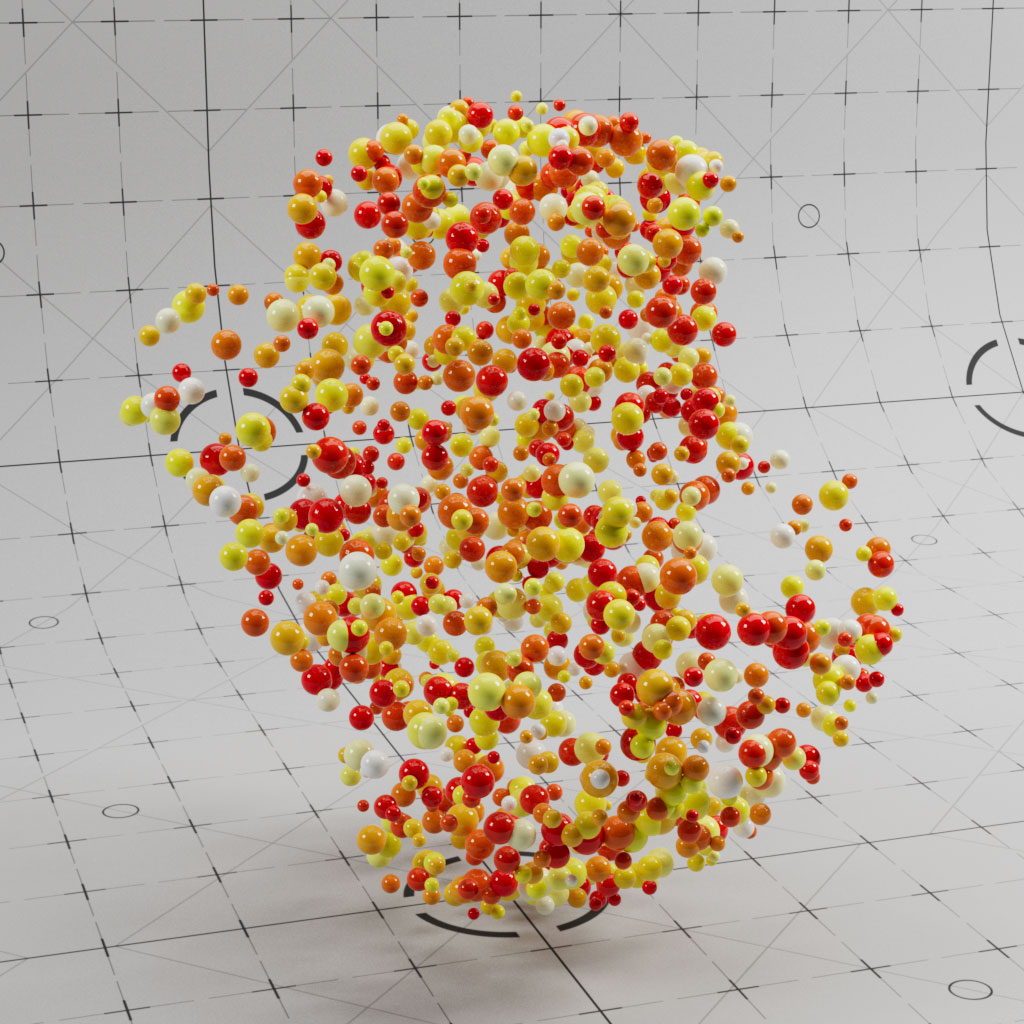
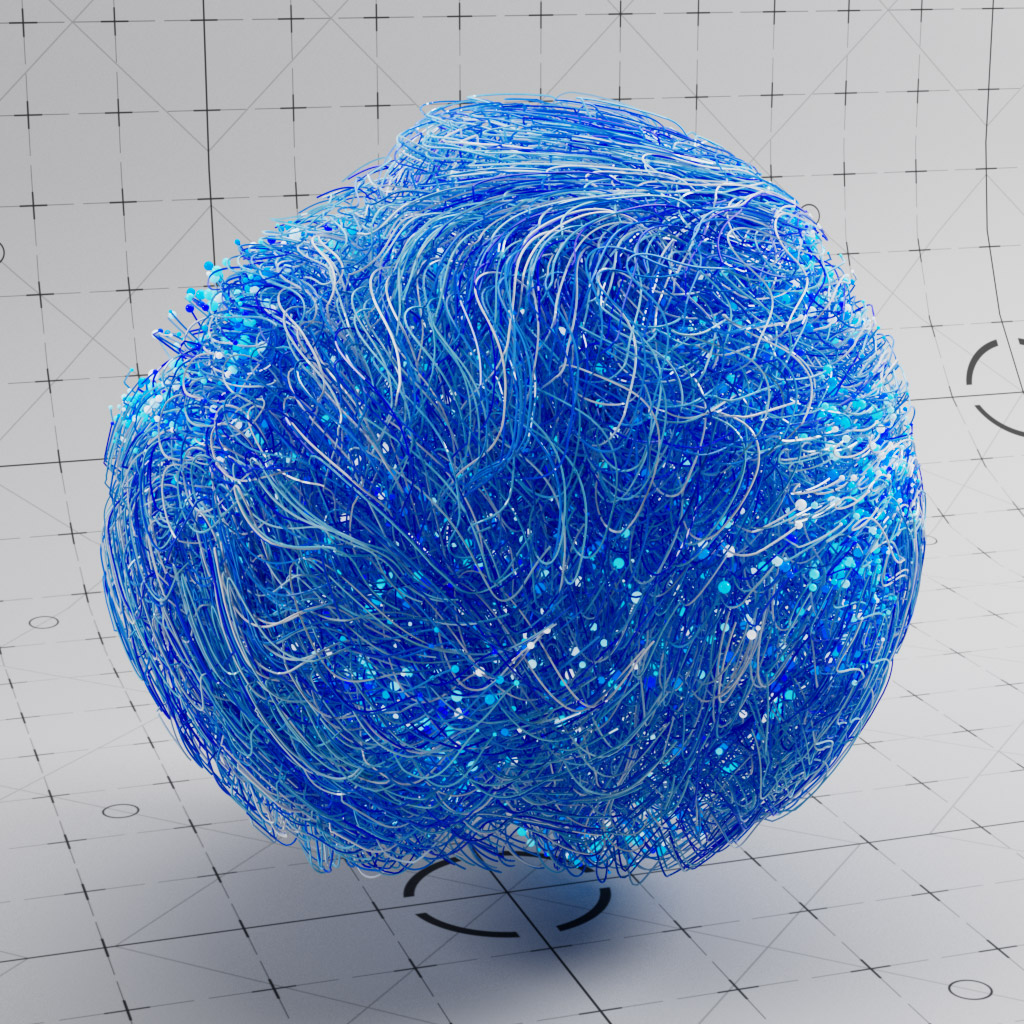
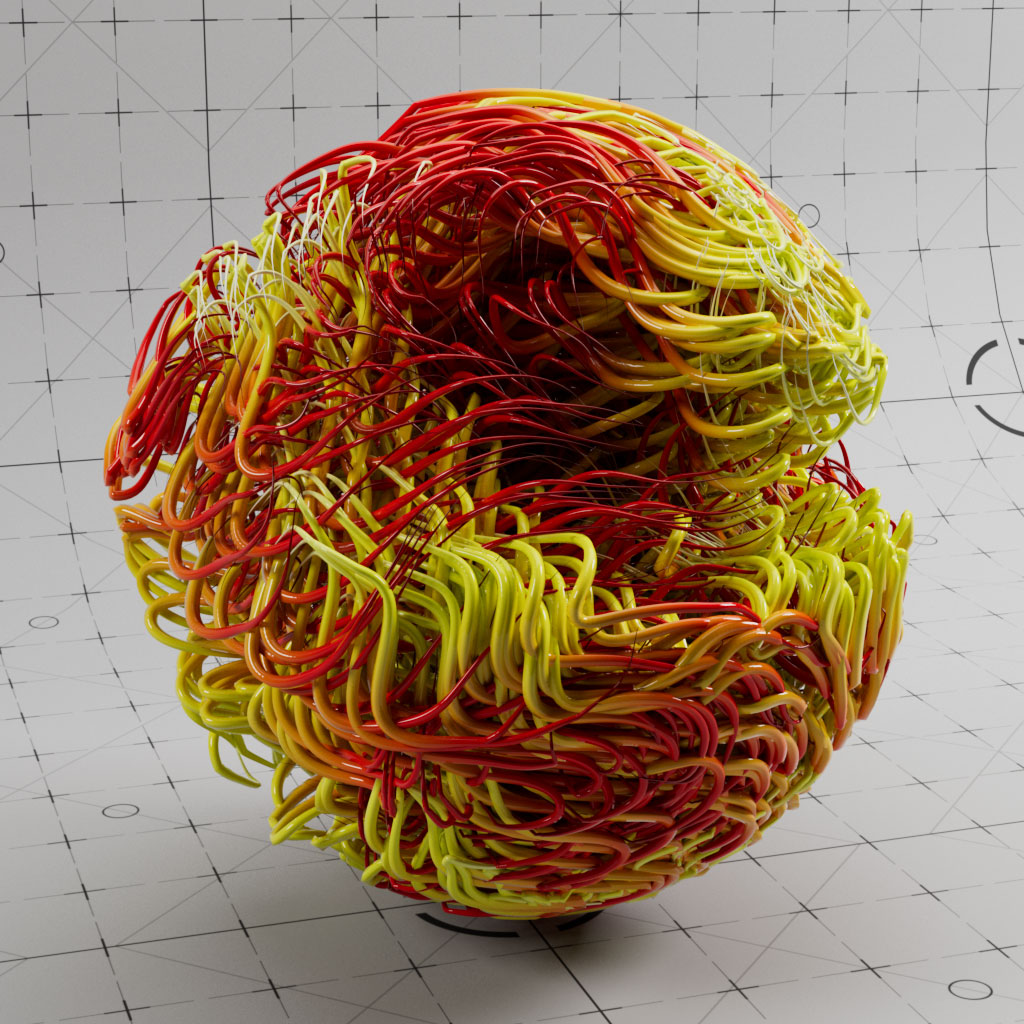
Arbitrary Output Variables (AOVs)
↓Ambient Occlusion
The RS AO node allows you to write out an ambient occlusion AOV for the whole scene.

Store Color to AOV: White
The Store Color To AOV is used here to store white color in the AO_Pass AOV. This essentially excludes objects using this material from the AO_Pass.
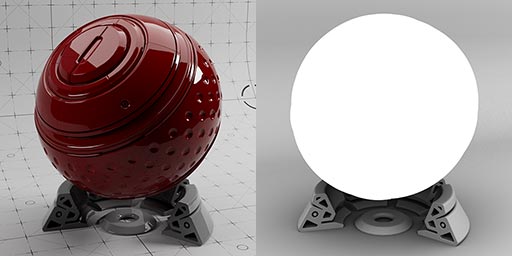
UVW
Use the State node to output UVW to a custom AOV.

Store Color to AOV: Texture
This example uses the UV projection material and then outputs two AOVs, one for the texture RGB and another for the texture alpha.

Store Scalar to AOV: Curvature
This example uses the Curvature material and adds an AOV output matte from the curvature node.

Store Scalar to AOV: Falloff
Here we use the falloff example and output an AOV of the falloff ramp as a greyscale matte.

Puzzlematte: Object id
Each object is assigned a unique object id. These ids are output to the puzzlematte as RGB values allowing you to easily isolate specific objects in your scene using the RGB channels.
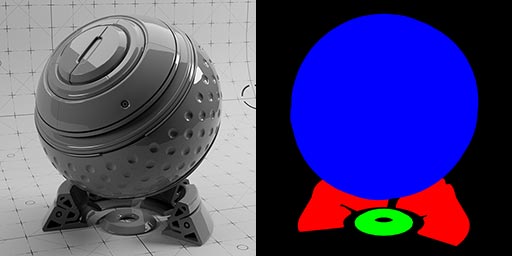
Puzzlematte: Material id
Here we used three materials, each with a unique material id. These image ids are output to the puzzlematte as RGB values allowing you to easily isolate specific materials in your scene using the RGB channels.